About the JVC KW-V940BW

Very smartphone-friendly
Very smartphone-friendly
If you can't get your smartphone working with the incredible interface options that JVC's KW-V940BW DVD receiver includes, let's face it, you pretty much need a new phone. JVC worked Apple CarPlay®, WebLink™, and wireless Android Auto™ into its arsenal of cool features — shown off on a brilliant 6.8" touchscreen display. Bluetooth® provides wireless phone and streaming music capabilities for multiple phones. In addition to lots of sound-shaping options, you can also bring your library of high-res music along for the ride. And JVC backs up this receiver with a 2-year warranty.
Wireless Android Auto
Get the awesome convenience of Android Auto without having to plug in. This JVC multimedia receiver features a built-in Wi-Fi connection, so you can go wireless with Android Auto through Wi-Fi or plug into your USB port if you want to charge up. The receiver and your Android™ link right up and you're ready to roll with all the voice-control wonderfulness that Android Auto brings to driving. Find out more at www.android.com/auto.

With wireless Android Auto, you can use Waze or Google Maps to find the best route.
More phone fun with Apple CarPlay® and WebLink™
Apple CarPlay puts your iPhone's content at your fingertips. Plug in your iPhone®, and you'll use your voice commands and simple controls to access your navigation, phone calls, weather, text messages, and of course all your music. Get more info at www.apple.com/ios/carplay.
This JVC includes WebLink, which provides you simple in-dash control over select apps like Waze®, YouTube®, and Yelp®. What's especially nice is that WebLink works with both Android and iPhone. So load up the free WebLink for JVC app, plug in your phone, and you'll have quick access to some handy infotainment for your journey.
Bluetooth for the masses
Since yours is probably not the only phone used in your vehicle, the KW-V940BW enables you to pair two Bluetooth-equipped phones and quickly switch between them for hands-free calling. And when you're streaming audio, JVC's Streaming DJ feature lets you pair five phones so everybody can pick their tunes for the ultimate road trip playlist. You can also control this stereo directly from your iPhone® or Android™ phone using JVC's free Remote app.

Lots of radio
If you dig Internet radio on your iPhone or Android, you'll really dig playing music from Pandora and Spotify on this receiver. If you're looking for radio stations that won't fade away when you look for new adventures, add a SiriusXM tuner to this JVC to enjoy satellite radio's deep programming from coast to coast. The KW-V940BW also includes a sensitive AM/FM tuner to catch all your local stations too.
More audio and video goodness
Got a high-res music library? You'll be stoked that the KW-V940BW supports high-res file playback including FLAC and DSD files on a USB drive. But don't worry, you can still play CDs and DVDs, too. For its display, JVC includes a customizable layout and an electronic angle adjustment, providing better visibility depending on the radio's dash location in your vehicle. And if you want quick access to music controls, this receiver's monitor touch control makes skipping a track and turning the volume up as easy as a simple swipe or circular gesture on the touchscreen display.
Tweakers rejoice!
This receiver also offers an impressive array of sound-sculpting controls, including a 13-band graphic equalizer and digital time alignment. Since much of today's music uses compression which can sometimes muddle the sound, so JVC's K2 technology helps bring back the depth and detail for all your digital music sources. If your car speakers are located down low in the doors, this receiver also offers Sound Lift, which adjusts your music's frequencies to virtually "raise" your speakers for better, more natural imaging. The KW-V940BW also includes three pairs of 4-volt RCA preamp outputs that provide an ultra-clean signal when it's time to add amplifiers to your system.
iDatalink Maestro lets you keep your factory extras
The KW-V940BW offers compatibility you won't find in many other aftermarket radios, thanks to the iDatalink Maestro module (not included). In a wide selection of vehicles, this module lets you keep factory features that you'd otherwise lose when you install a new radio. You'll also be able to check out engine performance data and other vehicle info on the JVC's screen. Once you've identified your vehicle, you'll see the iDatalink module offered on the way to the Shopping Cart if it's compatible.
Want to keep your car's steering wheel audio controls?
In most cars, you'll need an adapter to retain those controls with this car stereo. Connect a few wires, then program the adapter for your particular car and radio, and you'll retain the convenience of your steering wheel controls. You'll see the adapters that work with your vehicle when you add this receiver to your cart.
Bluetooth note: Use of this receiver's Bluetooth features will depend upon your phone's Bluetooth capabilities. Learn more in our article explaining Bluetooth profiles.
iPod/smartphone note: If you're going to use your iPod or smartphone with this receiver, be sure to check "Details" for compatibility information.
Product Highlights:
- DVD/CD receiver with AM/FM tuner
- 6.8" Clear Resistive touchscreen display
- customizable display background and digital angle adjustment for better in-dash visibility
- plays high-res FLAC (up to 24-bit/192 kHz) and DSD (up to 11.2 MHz) files on USB drives
- fits double-DIN dash openings
Bluetooth Features:
- hands-free calling and audio streaming with dual phone connection
- automatic iPhone and Android pairing using the USB connection
- Streaming DJ feature allows music streaming and control from up to five paired smartphones
- control the stereo using JVC's free Remote app
Smartphone Features:
- works with Apple CarPlay and WebLink
- Android Auto compatible:
- wireless Android Auto (compatible with select phones - see "Details" for more info)
- wired Android Auto (works with most Android phones)
- music control and charging of Apple and select Android devices using the USB connection
- Pandora and Spotify control with iPhone and Android
Audio/Video Features:
- plays CDs, DVDs, and USB memory devices (see Details for full capabilities)
- 13-band equalizer with digital time alignment
- K2 technology improves the digital sound for all music sources
- Sound Lift compensates for low speaker positions
- Volume Link EQ boosts specific frequencies to compensate for road noise
- subwoofer level, phase, and low-pass crossover controls
Expandability:
- compatible with SiriusXM satellite radio tuner
- inputs: dual rear USB inputs, rear A/V input (mini), rear-view camera input
- outputs: rear RCA video output, 6-channel preamp outputs (4-volt front, rear, subwoofer)
Other Info:
- built-in internal amp (22 watts RMS/50 peak x 4 channels)
- compatible with most factory steering wheel audio controls (adapter required)
- works with iDataLink Maestro module
- retains factory features in a wide selection of vehicles
- displays engine performance and other vehicle data on touchscreen
- wireless remote
- warranty: 2 years
- MFR # KW-V940BW
What's in the box:
- DVD receiver w/ integrated 6.8" monitor (15A fuse)
- Wiring harness
- Two 39" USB extension cables
- Microphone w/ bracket (attached 10' cable terminated by a right-angle male 3.5mm connector)
- Remote control (RM-RK258)
- CR2025 3V battery (installed in remote)
- GPS antenna (attached 11.5' cable terminated by a proprietary connector)
- Self-adhesive pad
- 6 Pan-head ISO-mount screws
- 6 Flat-head ISO-mount screws
- Instruction Manual
- Warranty card
- "Correction" sheet
Featured video:
Customer reviews for JVC KW-V940BW
Loading...
Loading reviews...
Average review:
4.5 out of 5 starsCustomer photos
This review was collected as part of a promotion
Pros:
Cons:
More details on the JVC KW-V940BW

Features & specs
| Expandability | ||
|---|---|---|
| AUX Input | Mini (rear) | |
| Audio/video Input | Mini (rear) | |
| USB Input | Rear (2) | |
| USB Port Power | --- | |
| Backup Camera Input | Yes | |
| Second Camera Input | No | |
| CarPlay | Yes | |
| Android Auto | Wireless | |
| Siri Control | CarPlay | |
| Alexa Voice Control | ||
| Android Control | Yes | |
| Memory Card Slot | USB memory | |
| Bluetooth Compatible | Built-in | |
| Satellite Radio Ready | SiriusXM 3.0 | |
| HD Radio | No | |
| Navigation | Optional | |
| iPod Compatibility | ||
| Full size | No | |
| Nano | 7 | |
| Touch | 6/5 | |
| iPhone | XSMax/XS/XR/X/8+/8/7+/7/6S+/6S | |
| General | ||
| RMS Power (CTA-2006) | N/A | |
| RMS Power (Manufacturer) | 22 watts | |
| Peak Output | 50 watts | |
| RMS Power Bandwidth | 20-20kHz | |
| Preamp Outputs | 6-channel | |
| Sub Preamp Outputs | Yes | |
| Switchable Rear Preamp Outputs | No | |
| Video Screen | Yes | |
| Navigation App Compatible (iOS) | Apple, Google, Waze | |
| Navigation App Compatible (Android) | Google, Waze | |
| Preamp Voltage | 4 volts | |
| Screen Size | 6.8 | |
| Screen Type | Basic (Resistive) | |
| Display Color | ||
| Key Button Color | Variable | |
| EQ Bands | 13 | |
| Wireless Remote | Yes | |
| Steering Wheel Control Compatible | Adapter required | |
| Parts Warranty | 2 Years | |
| Labor Warranty | 2 Years | |
| Tuner | ||
| FM Sensitivity | 9.3 dBf | |
| European Tuning | Yes | |
| Seek/Scan | Seek | |
| Radio Data System | Yes | |
| File Playback | ||
| Music File Playback | MP3,WMA,AAC,WAV,FLAC,DSD | |
| High-res Playback | FLAC,WAV,DSD | |
Product Research
Android & iPhone Integration
Built-in Bluetooth
Internet+SiriusXM+AM/FM Radio
USB + AV Playback
Audio & DSP Section
Camera & OEM Connectivity
Touchscreen + Remote Control
Android (Android Auto) & iPhone (CarPlay) Integration
Wireless Android Auto: The JVC receiver supports the Android Auto app for select Android smartphones using a wired or wireless connection. You can connect Google's Pixel, Pixel XL, Pixel 2, Pixel 2XL, Nexus 6P, and Nexus 5X (running Android OS 8.0 Oreo or higher and version 3.1 or higher of the Android Auto app) to the JVC receiver wirelessly using WiFi and Bluetooth (both wireless connections must be made; a wired USB connection must be made initially between the Android phone and the JVC receiver to setup Wireless Android Auto). More Android smartphones will be made Wireless Android Auto compatible through Android's newest OS 9.0 Pie update (no ETA). Android smartphones running Lollipop 5.0 or higher can be connected to the JVC receiver's "grey" USB port (not "black") using the included USB extension cable and USB cable that came with your smartphone, plus be paired via Bluetooth. Android Auto extends the Android platform into your car in a way that's purpose-built for driving and automatically brings you useful information and organizes it into a simple on-screen interface that is simple to use in the vehicle. It's designed to minimize distraction so you can stay focused on the road ahead. Features of Android Auto include -
- Google Assistant: The JVC receiver enhances your Android Auto experience even more by incorporating Google Assistant using the head unit's external microphone and your car speakers for voice command and text-to-speech, which makes using Android Auto and all of its integrated applications fast, easy, and safe. You will need to press the "mic" button or say "OK Google" to activate the Google Assistant. Use the Google Assistant to make a call, send a message, reply to a message, get driving directions, listen to music, or even control select Google Assistant smarthome enabled devices.
- Google & Waze Maps: Use Google Maps to get where you're going with on-screen maps, voice-guided navigation, live traffic information, lane guidance, and more. Select your destination by using the head unit's touchscreen or just say where you want to go through the unit's external mic and Google Speech Technology. You can even listen to music from your Android Auto device or other connected source device while using Google Maps. If you prefer, you can switch over to a simpler version of the community-based Waze navigation app (version 4.27 or higher).
- Phone & SMS: With Android Auto you get access to your contacts and messages through the JVC receiver while keeping your eyes on the road. Use the unit's external mic and Google Speech Technology to make a phone call, or have your text-messages read aloud to you while you concentrate on the road ahead; you can even reply to texts via voice command.
- Music: Access your Android smartphone's music library through the JVC receiver via Google Play Music. You'll be able to browse music like you do on your smartphone with song/artist information display and album art. Use the receiver's touchscreen to select songs or just say what song you want to listen to through the head unit's external mic and Google Speech Technology. You also get access to online music and radio stations from Amazon Music, Tidal, Pandora, Spotify, iHeart Radio, Slacker Radio, Tune-In, and more; as well as news, sports and talk radio apps. Music apps include song and station browsing, plus song/artist information and album art or station logo. Click here for a list of all compatible app for Android Auto.
Notes:
- Only one Android device with Android Auto can be connected at a time.
- An Android Auto device and Apple CarPlay device cannot be connected at the same time.
- Bluetooth hands-free phone and wireless music streaming cannot be used while Android Auto is being used with a connected Android smartphone.
- Use a USB cable that is under 6' long and avoid using any extension cable other than the one supplied.
- If you need an additional USB extension cable, use Kenwood's CA-U1EX USB extension cable (113CAU1EX, sold separately); any other USB extension cable can cause Android Auto to malfunction.
- Click here to learn more About Android Auto and to see what phones are compatible.
- The unit's built-in WiFi can only be used for Android Auto (not designed to be used with WiFi hotspots).
WebLink (for iPhone & Android): Download the JVC WebLink app (for Apple iOS 9.0+ and Android OS 4.4+) and connect your compatible iPhone or Android smartphone via USB to access some of your favorite apps such as YouTube and Yelp through the JVC KW-V940BW. Your iPhone must be connected to the receiver's "black" USB port (not "grey"). Your Android smartphone should be connected to "grey" USB port (not "black"). Using these apps through the large, clear touchscreen of the KW-V940BW makes WebLink a safe and easy way to access popular navigation, media, weather apps while in your vehicle.
- Yelp: Yelp uses automated software to recommend the most helpful and reliable reviews for the Yelp community among the millions submitted. The software looks at dozens of different signals, including various measures of quality, reliability, and activity on Yelp. Let Yelp help you find the best Restaurants, Hotels, Automotive Service Centers, Banks, Shopping Malls, and more. Search by Category, Favorites, Distance, Point on the Map, or Keyword. A keyword search requires that your vehicle's parking brake be engaged.
- OpenWeatherMap: Within WebLink is the OpenWeatherMap app, which gives you today's forecast and a four day outlook of the weather in your area.
- YouTube: With WebLink, you can access YouTube and play videos on the JVC receiver's touchscreen monitor (your vehicle's parking brake will need to be engaged). You can select videos from a variety of categories or search by keyword(s).
- NextRadio: The NextRadio (for Apple iOS 10.0+ and Android OS 4.2+) lets you tune to every local FM station by using your smartphone's built-in FM chip. NextRadio lets you experience local FM radio by showing album art, station logos, and song & program details in an engaging display. NextRadio's Newsfeed lets you stay current with your favorite stations by curating a personalized display of related content based on your listening preferences. View stations' tweets, artist info, hot songs, contests, upcoming concerts, emergency alerts and more.
- MediaPlayer (Audio Only): WebLink allows you to access your Apple iOS or Android device's stored music library for playback. From the KW-V940BW's touchscreen, you can browse your phone's music library by Artist, Album, Genres, Playlist, or Songs. You can also search your music by typing in an artist's name or a song title (the vehicle's parking brake has to be engaged for this feature). In addition, you get playback controls such as Play/Pause, Previous/Next Track, & Random/Repeat. The DVD receiver's screen will display song/artist/album information, along with album art.
- Once you have your device connected to the head unit and you have selected WebLink as the source, the WebLink is not controllable from your Apple iOS or Android device. If you need to control the WebLink app from your smartphone, you will have to disconnect your phone's cable from the JVC receiver.
- The WebLink app must be opened as the primary app on your phone. If you press the home button or go to access other apps on your phone, the WebLink app will pause on the KW-V940BW, until the WebLink app is the primary app again. WebLink will not work with these apps only running in the background.
- Some apps within WebLink will require that your vehicle's parking brake be engaged to operate certain functions & features of the application.
Apple CarPlay Compatible: Apple CarPlay is the smarter, safer in-vehicle interface to operate your iPhone (iOS 7.1+) with Lightning-connector. Your iPhone must be connected to the JVC receiver's "black" USB port (not "grey") via the included USB extension cable and the Lightning-cable that came with your Apple device or JVC's Lightning connector-to-USB cable (105KSU62, sold separately). Apple CarPlay is specially designed for driving scenarios. You can control CarPlay from the JVC receiver's touchscreen controls or use Siri to control to control CarPlay with just your voice. You'll be able to use CarPlay to get directions, make phone calls, listen to voice mails, send/receive text messages, select music, and even control Apple HomeKit compatible devices in a way that keeps you focused on the road ahead.
- Navigation Maps: The power and simplicity of Apple Maps comes to your dashboard; complete with turn-by-turn direction, traffic conditions, and estimated travel time. You can enter a new destination or choose a favorite or recent destination using the head unit's touchscreen or by simply asking Siri. CarPlay can also predict where you most likely want to go using addresses from your email, text messages, contacts, and calendars. If you have iOS 12.0 or newer on your iPhone with the latest version of Google Maps or Waze, you can choose to navigate via the Google Maps or Waze application instead of Apple Maps. Google Maps and Waze do not support Siri voice control, but will have their own proprietary voice control function which has to be accessed through a touchscreen icon on the receiver.
- Phone & Messages: You'll be able to make calls, return missed calls, and listen to voicemails through the JVC receiver. Siri can also help you do all these things. In addition, Siri can send, read, and reply to your text messages for you; so you never have to look at your iPhone while driving.
- Music Library: Access your artists, song, playlists, and iTunes Radio on your iPhone using the JVC receiver's touchscreen. Or, just tell Siri what you'd like to listen to. The head unit's touchscreen will display song/artist information, as well as album art in the background.
- Apps: CarPlay also supports additional audio apps that you've downloaded to your iPhone for enjoying music, radio, sports, news, podcasts, & audiobooks (subscriptions and fees may apply). Control these apps from the head unit's touchscreen just like you would from your iPhone. Current supported apps include:
- Music & Radio: Amazon Music, Tidal, Pandora, Spotify, iHeart Radio, TuneIn Radio, Slacker Radio, Google Play Music & more.
- News, Sports & Podcasts: Stitcher, MLB.com At Bat, NBA, CBS Radio News, NPR One, OverCast, & more.
- Audio Books: Audiobooks.com & Audible
- Apple HomeKit Compatible: CarPlay now supports control of Apple HomeKit enabled devices (sold separately) through Siri. Using CarPlay in your vehicle, you can ask Siri to close or open your garage door, turn on or off home lighting, increase or decrease the temperature of your thermostat, as well as control select functions of other Apple HomeKit enabled devices and appliances. Click here for a list of compatible Apple HomeKit products.
Notes:
- Bluetooth hands-free phone cannot be used while Apple CarPlay is being used with a connected iPhone.
- If you need an additional USB extension cable, use JVC's CA-U1EX USB extension cable (113CAU1EX, sold separately). Any other USB extension cable can cause CarPlay to malfunction.
iPod/iPhone Music Playback Only: If you don't desire Apple CarPlay or WebLink, you can also connect your Lightning-connector Apple iPod/iPhone to the KW-V940BW's USB port for music playback & control only using JVC's Lightning connector-to-USB cable (105KSU62, sold separately) or the Lightning-to-USB cable that came with your Apple device. Simply plug your compatible Apple device into either of the receiver's rear-panel USB ports. The receiver supports playback of stored music and music apps, along with control and charging, plus song/artist information and album art.
- Head Unit Control: The JVC head unit allows you to
navigation your iPod/iPhone's music library from its front-panel &
touchscreen controls. The head unit offers unique search features like
Category Search & Link Search; plus offers basic playback functions like
Play/Pause, Fast Forward/Rewind, Previous/Next Track and Repeat/Random of
your connected iPod/iPhone. You'll also still be able to control most
connected Apple devices from its own touchscreen while connected via USB.
- Category Search: Category Search allows you to navigate your iPod/iPhone's music library by Playlist, Artists, Album, Song, Genre, Song, Podcast, Audiobook, or Radio. You can then search each of these categories using the head unit's touchscreen slider function (categories will be listed in alphabetical order).
- Link Search: The head unit offers Link Search, which allows you to play songs related to the currently playing song. Link Search lets the head unit create an album list of the currently playing artist, a song list of the currently playing album, an artist list of the currently playing genre, or an album list of currently playing composer.
- Song/Artist Info & Album Art: The KW-V940BW will display your iPod/iPhone's stored music information including Track number, Elapsed playing time, Song/Album title, Artist name, and Album art. The unit will also display song/artist info and album art from select music apps.
- Battery Charging: The head unit's USB connection provides 1.5A of current to power and charge your connected iPod/iPhone when your vehicle's ignition switch is set to the 'ACC' or 'On' position. If your iPod/iPhone has no initial battery charge, then the unit will not recognize it.
Apple Device Compatibility Chart: The JVC KW-V940BW is "Made for iPod/iPhone" compatible and supports the following iPod/iPhone model features (as of 2/19/2018):
| Apple Device | Generation | Tested Version | Media Type | Control Type | Specific Apps | Display Type | Bluetooth | Charge | |||||||||
|---|---|---|---|---|---|---|---|---|---|---|---|---|---|---|---|---|---|
| Audio | Video | Head Unit | CarPlay | iPod/iPhone | WebLink | Pandora | Spotify | Album Art | Song/Artist | Track Info | Phone | Audio | Siri | ||||
| iPhone | |||||||||||||||||
| 5/5C | 10.3.3 | Y | N | Y | Y | Y | Y | N | Y | Y | Y | Y | Y | Y | Y | Y | |
| 5S/SE | 12.4.1 | Y | N | Y | Y | Y | Y | Y | Y | Y | Y | Y | Y | Y | Y | Y | |
| 6/6+/6S/6S+ | 12.4.1 | Y | N | Y | Y | Y | Y | Y | Y | Y | Y | Y | Y | Y | Y | Y | |
| 7/7+/8/8+ | 12.4.1 | Y | N | Y | Y | Y | Y | Y | Y | Y | Y | Y | Y | Y | Y | Y | |
| XS-Max/XS/XR/X | 12.4.1 | Y | N | Y | Y | Y | Y | Y | Y | Y | Y | Y | Y | Y | Y | Y | |
| touch | |||||||||||||||||
| 5th | 9.3.5 | Y | N | Y | N | Y | N | N | N | Y | Y | Y | N | Y | Y | Y | |
| 6th | 12.4.1 | Y | N | Y | N | Y | N | N | N | Y | Y | Y | N | Y | Y | Y | |
| nano | |||||||||||||||||
| 7th | 1.02 PC | Y | N | Y | N | N | N | N | N | Y | Y | Y | N | Y | N | Y | |
GPS Antenna: The JVC KW-V940BW comes with a GPS antenna to enhance the performance of Android Auto, Apple CarPlay, and WebLink (Waze) navigation maps. The GPS antenna comes with a self-stick pad which mounts it on top of your dash inside the vehicle.
Smartphone Charging: The JVC KW-V940BW will also charge (5V/1.5A) your Android Auto compatible Android smartphone or Apple CarPlay compatible iPhone while connected via USB with the vehicle's ignition switch set to the 'ACC' or 'On' position.
Built-in Bluetooth
Bluetooth 3.0: The JVC KW-V940BW is equipped with built-in Bluetooth 3.0 allowing you to make and receive phone calls wirelessly through the receiver; as well as stream music wirelessly from your smartphone to the head unit. In order to use Bluetooth wireless technology, your phone must also be Bluetooth compatible and be able to interpret certain profiles. This unit is compatible with the following Bluetooth Profiles:
- Hands-Free Communication: HFP 1.6 (Hands Free Profile), PBAB 1.0 (Phone Book Access Profile).
- Audio Streaming: A2DP 1.3 (Advanced Audio Distribution Profile), AVRCP 1.5 (Audio/Video Remote Control Profile).
SSP & USB Pairing: With Secure Simple Pairing (SSP), you can easily pair a Bluetooth enabled phone to the JVC KW-V940BW without having to enter pin codes or go through complicated settings. You can even pair your Apple iPhone (iOS 5+) by simply connecting it to the JVC head unit via USB and following a single prompt on the head unit's touchscreen display.
- Dual Phone Connection: Thanks to the Dual Phone Connection feature, two Bluetooth-enabled phones can remain connected to the JVC receiver. This means you can an answer an incoming call from either phone from the head unit. Also, both of your phone's contact lists are downloaded to the receiver. To make a call from one of the phones using the JVC receiver, you simply have to select Phone 1 or Phone 2 on the head unit's touchscreen.
- Streaming DJ: The new Streaming DJ feature allows five Bluetooth audio source devices to be connected to the JVC receiver at one time, so you can switch between Bluetooth playback sources a lot easier and quicker. While "BT Audio" source is selected on the head unit, you can simply press the music playback button on your connected Bluetooth source devices to switch between devices and begin music playback. However, you cannot stream audio from two different Bluetooth audio source devices at the same time or combine music libraries or playlists from two different connected devices.
Hands-Free Communication: The head unit supports Bluetooth hands-free communication for your Bluetooth enabled mobile phone. Thanks to the latest Hands-Free Profile (HFP 1.6) with wideband speech capability, the JVC KW-V940BW provides more natural sound quality and details during wireless calls. The touchscreen controls of the KW-V940BW can be used to dial a number, answer an in-coming call, or end a call. The unit also includes an external microphone, so you can carry on your side of the conversation while listening to the caller through your vehicles speakers (All or Front only). During a conversation, you can switch between the Private Mode (talking directly on your phone) and the Hands Free Mode.
- Answering a Call: When a call comes in, a ring-tone will be heard through your vehicle's speaker and the caller's name or phone number will be displayed. You can answer the call from the head unit's touchscreen, or setup the head unit to automatically answer the incoming call immediately (1-30 seconds).
- Dialing a Number: Using the KW-V940BW, you can dial a
phone number in one of the following ways:
- Entering a Phone Number: Allows you to directly dial a phone number from the head unit's touchscreen keypad.
- Preset Dialing: Allows you to register up to 5 phone numbers for quick dialing. The preset numbers can be accessed from the head unit's touchscreen.
- Phonebook: You can download phonebook data (up to 1000 entries) from your phone to the KW-V940BW. You can then dial by using the downloaded phone book and search it alphabetically.
- Call History: The Call History is a list of calls that have originated from and were received by this unit that you can dial. You can select Outgoing, Incoming, or Missed calls (up to 50 entries total).
- Voice Dialing: If your mobile phone supports voice recognition (including Siri or Google Voice), then you can dial out by voice command. Simply speak into the included microphone.
External Microphone: The JVC KW-V940BW includes an external microphone to carry on your side of your phone conversation and voice command dialing. The external wired microphone offers improved audio quality versus an integrated microphone, so you can be heard easier over noisy traffic and road noise. You can adjust the volume level, echo cancellation, and noise reduction of the microphone without affecting the other sources. The external microphone features an attached 10' cable terminated by a right-angle 3.5mm connector which plugs into the mic input on the rear-panel of the head unit. The microphone offers an integrated mounting bracket which can be clipped to your vehicle's sun-visor or taped to your dash.
Wireless Audio Streaming: The JVC KW-V940BW supports wireless audio playback (AD2P) and control (AVRCP) of a Bluetooth-enabled smartphone or audio player, plus song/artist information display. You are able to stream your stored music library on your Bluetooth-enabled smartphone, as well as music apps downloaded on your smartphone to the JVC KW-V940BW for playback.
- SBC + AAC Codecs: In addition to support for the standard SBC Bluetooth audio codec, the KW-V940BW offers support of AAC. By supporting AAC, the KW-V940BW offers better audio performance of the music streamed from your Apple iPod, iPhone, or iPad.
- Advanced Music Browsing: In addition to basic playback functions (Play/Pause, FF/RW, Skip, Random/Repeat), the KW-V940BW lets you browse your stored music by Playlist, Artist, Album, Song, etc. (AVRCP 1.4-up phones only; which includes Android 4.0+ and iPhone 5.0+).
- Song/Artist Information: The head unit will also display your stored music and music app's song information; such as Artist name and Song/Album title (not compatible with all apps).
Internet+SiriusXM+AM/FM Radio
Internet Radio Apps (for iPhone & Android): You can access Pandora & Spotify online music services on your USB or Bluetooth connected iPhone, or Bluetooth connected Android smartphone through the JVC KW-V940BW receiver. Your compatible mobile device will need an active Data Plan account with connection to the Internet via 3G, EDGE, LTE (4G), or WiFi.
- Pandora: The free Pandora App (for Apple iOS 11.0+ or Android OS 4.0+) lets you play music from the Pandora music service through the KW-V940BW using your USB or Bluetooth connected Apple iPhone or Bluetooth connected Android smartphone. The JVC KW-V940BW provides control over the Pandora music service and displays Artist, Album, and Song information. You can select Pandora stations from your station list and sort them by date or alphabetically, or shuffle playback stations in your list. New stations can be created based on the current songs or artists playing. You can also select stations from a Genre list. In addition, you can skip song tracks within a station. You can even give songs a thumbs up or thumbs down. An active Pandora account is required.
- Spotify: The KW-V940BW has the ability to playback & control content from the Spotify music app (for Apple iOS 10.0+ or Android OS 4.0+) on your USB or Bluetooth connected iPhone, or Bluetooth connected Android smartphone. You can play, pause and skip tracks, browse playlists, albums and radio stations through the JVC receiver's touchscreen & front-panel controls. You can even create your stations by entering a track, artist, or playlist. You also get song/artist information on the unit's LCD touchscreen. If you are a Spotify Premium user (requires a monthly paid subscription), you can enjoy ad-free, high quality music even when there is no internet connection.
SiriusXM-Ready: The JVC KWM-830BT is SiriusXM 3.0 Ready and compatible with the SiriusXM Connect Vehicle Tuner (220SXV300, sold separately). The SiriusXM Connect Vehicle Tuner supports SiriusXM programming with access to 175+ SiriusXM channels via subscription; check out the most popular SiriusXM subscription packages here. Additional features of the SiriusXM Connect tuner include:
- Channel List w/ Category Search: A channel list displays a list of all available channels. The Category Search function searches for channels in a certain category.
- Song/Artist Info + Album Art: Displayed Information such as Channel Name, Channel Logo, Artist Name, Song Title, & Album Art can be viewed on the head unit's LCD
- Smart Favorite Presets: Up to 20 SiriusXM Satellite
Radio station presets can be saved. Up to 6 of your SiriusXM presets on the
current band are recognized as Smart Favorites for advanced features such as
TuneStart, TuneScan, & TuneMix.
- TuneStart: TuneStart allows you to choose whether to start a song from the beginning or from its live point when tuning to a Smart Favorite channel.
- TuneScan: TuneScan plays the first 6 seconds of each song that has not been listened to from each of the channels which you have saved as Smart Favorites.
- TuneMix: TuneMix plays a unique blend of songs from your Smart Favorite preset music channels from the current SiriusXM preset band, allowing you to build a custom channel from as few as two to as many as six music channels.
- Instant Replay: You can pause, rewind, and replay up to 60 minutes of current channel. You'll also be able to rewind and replay the last 30 minutes of content from your six Smart Favorite channels.
- Alerts: Receive alerts of your favorite song or artist,
favorite sports teams, plus traffic and weather.
- Content Alerts: When a broadcast program related to the your favorite artist or song starts, a message appears to allow you to switch to that station.
- SportsFlash: SportsFlash will notify you when a big play happens during a game with one your favorite sports teams. You can choose to tune to that station or continue to listening to the previous channel.
- Traffic & Weather Now: Traffic & Weather Now allows you to access the latest report whenever you want to hear it by city.
- Parental Control: Channels containing unsuitable content for children can be blocked.
RDS AM/FM Tuner: KW-V940BW features a built-in AM/FM tuner with manual, seek, and preset tuning. You can store a total of 15 FM stations presets and 5 AM station presets. The radio allows you to set your AM/FM stations manually or automatically. You can activate the monaural mode to improve FM reception, when a station is week (the stereo effect will be lost).
- RDS: The Radio Data System (RDS) feature displays radio broadcast information such as artist, title, and album when listening to compatible AM/FM stations.
- US or European Tuning: You can set the built-in AM/FM tuner between US standard and European tuning spacing.
USB & AV Playback
USB MSC Playback: The JVC KW-V940BW features a rear-panel USB port that is attached to the rear-chassis via a 7" cord and comes with 39" USB extension cables. The USB port can be used for connection and control of a portable USB mass-storage class (MSC) device, such as a USB thumbdrive or portable digital music player. The USB port enables playback of a variety of audio (including high resolution files) and video files stored on a compatible USB memory device (see chart below).
- Control: The Category List screen lets you search your music folders by Playlist, Artist, Song, or Album. Once a category is selected, you can then search the music files alphabetically. Link Search allows you to play songs related to the currently playing song. The head unit can create an album list of the currently playing artist, a song list of the currently playing album, an artist list of the currently playing genre, or an album list of currently playing composer.
- Display: The receiver will display song/artist information along with album art of compatible music files.
- Charging: USB portable audio devices that can be charged via USB will be charged when plugged into the DVD receiver's USB port (5V/1.5A), and the vehicle's ignition switch is set to ACC or On.
Note: The USB ports do not support MTP (Media Transfer Protocol), AOA (Android Open Accessory), USB hubs, or card-readers.
File Compatibility: The JVC KW-V940BW supports the following types of audio and video files recorded onto a disc or loaded onto a USB mass storage class device.
| Media Type | USB (MSC) | |
|---|---|---|
| File System | FAT 16/32, exFAT, or NTFS | |
| Playable File Types | Audio | MP3/WMA/AAC:bit rate of 8-320kbps; sampling frequency of 16-48kHz WAV/FLAC (High Resolution): bit depth of 16/24-bit; sampling frequency of 16-192kHz DSD (High Resolution): bit depth of 1-bit; sampling frequency of 2.8/5.6/11.2MHz |
| Video | MPEG-1: max resolution of 352 x 240 or 352 x 288; max bit-rate of 1.5Mbps MPEG-2: max resolution of 720 x 480 or 720 x 576; max bit-rate of 8Mbps MPEG-4/H.264: max resolution of 1920 x 1080 (30fps); max bit-rate of 8Mbps WMV/MKV: max resolution of 1920 x 1080 (30fps); max bit-rate of 8Mbps | |
| Maximum # of Folders/Files | Unlimited folders/9,999 files (999 files per folder) | |
| Tags | MP3 ID3-tags (ver. 1.0/1.1/2.2/2.3/2.4), WMA-, AAC-, and FLAC-tags | |
AV Input: The JVC KW-V940BW DVD receiver is fitted with a rear-panel minijack (3.5mm) audio/video input to connect external AV sources, such as a game system, Blu-ray player, or TV tuner.
AV Output (with Dual Zone): The unit features a composite video jack and 3.5mm audio jack to output AV signals to an optional monitor and headphone system. The unit's AV output can be set to AV-In, USB, or Off. Volume of the second zone can be controlled by the DVD receiver or your rear entertainment system.
- If you select USB, iPod, Spotify, Pandora, or Bluetooth audio as the main source, you cannot select USB as the AV output source.
- If you select WebLink, Apple CarPlay, or Android Auto as the main source, you cannot select USB as the AV output source.
Audio & DSP Section
24/32-Bit DAC: The JVC KW-V940BW utilizes a 24/32-bit digital to analog converter for superior sound quality with a Signal to Noise ratio up to 98.5dB.
MOSFET Amplifier: The JVC KW-V940BW is equipped with a MOSFET amplifier. Compared to conventional power supplies, the MOSFET amplification circuit is smaller and more efficient, and it delivers increased power with less distortion and absolutely zero on/off switching noise. More power means louder and cleaner music at higher volumes because you're not pushing the limits of the amplification circuit. The power output specs for the KW-V940BW are as follows:
- Full Bandwidth Power: 22 watts RMS x 4 channels (at 4 ohms, 20-20kHz, 1% THD)
- Maximum Output Power: 50 watts x 4 channels (200 total watts)
6ch/4V Preamp Outputs + Sub Control: The KW-V940BW features front, rear and subwoofer 4-volt preamp outputs. The front and rear speaker preamp outputs are balance and fade adjustable. The subwoofer preamp output is non-fading and offers independent level control (-50 to +10).
Vehicle Setup: You can select your car type to automatically set the delay time of each speaker for timing adjustment of sound output of each channel to have the highest surround effect. Choose from Compact, Full Size Car, Wagon, Mini Van, SUV, or Off. For a better sound-stage you can select your optimal listening position & rear speaker location.
- Listening Position + Digital Time Alignment: You can choose from All, Front Left, Front Right or Front. You can also select to manually fine tune the sound stage, using Digital Time Alignment (DTA) by selecting the distance (0-20') for each individual speaker in the vehicle compared to your listening position.
- Rear Speaker Location: You can indicate the location of your vehicle's Rear speakers. Choose from Door, Rear Deck, 2nd Row, or 3rd Row.
Crossover Network: The JVC KW-V940BW lets you choose between a 2-way or 3-way crossover network for your car audio application.
- 2-Way Crossover: Allows you to set high-pass and
low-pass crossovers for a standard Tweeter, Front, Rear, and Subwoofer
speaker setup.
- Speaker Size: select which size speakers are in
your vehicle.
- Tweeter: Small, Medium, Large, or None
- Front & Rear: 3.5", 4", 4.75", 5", 6.5", 6.75", 7", 4x6", 5x7", 6x8", 6x9", 7x10" or None
- Subwoofer: 6.5", 8", 10", 12", 15" or greater, None
- X'Over: Select the high pass or low pass crossover
settings for your speakers.
- Tweeter: high pass filter (HPF)
- Frequency: 1kHz, 1.6kHz, 2.5kHz, 4kHz, 5kHz, 6.3kHz, 8kHz, 10kHz, 12.5kHz
- Gain: -8 to 0 dB
- Front & Rear: high pass filter (HPF)
- Frequency: 30Hz, 40Hz, 50Hz, 60Hz, 70Hz, 80Hz, 90Hz, 100Hz, 120Hz, 150Hz, 180Hz, 220Hz, 250Hz, Through (Full-Range)
- Slope: -6dB, -12dB, -18dB, -24dB
- Gain: -8 to 0 dB
- Sub: low pass filter (LPF)
- Frequency: 30Hz, 40Hz, 50Hz, 60Hz, 70Hz, 80Hz, 90Hz, 100Hz, 120Hz, 150Hz, 180Hz, 220Hz, 250Hz, Through (Full-Range)
- Slope: -6dB, -12dB, -18dB, -24dB
- Phase: Reverse (180°), Normal (0°)
- Gain: -8 to 0 dB
- Tweeter: high pass filter (HPF)
- Speaker Size: select which size speakers are in
your vehicle.
- 3-Way Crossover: Allows you to set high-pass and
low-pass crossovers for a complex 3-way speaker system with Highs, Mids, and
Sub.
- Speaker Size: select which size speakers are in
your vehicle.
- Tweeter: Small, Medium, Large, or None
- Midrange: 3.5", 4", 4.75", 5", 6.5", 6.75", 7", 4x6", 5x7", 6x8", or 6x9"
- Woofer: 6.5", 8", 10", 12", 15" or greater, None
- X'Over: Select the high pass or low pass crossover
settings for your speakers.
- Tweeter: high pass filter (HPF)
- HPF Frequency: 1kHz, 1.6kHz, 2.5kHz, 4kHz, 5kHz, 6.3kHz, 8kHz, 10kHz, 12.5kHz
- Slope: -6dB, -12dB
- Phase: Reverse (180°), Normal (0°)
- Gain: -8 to 0 dB
- Midrange: high pass filter (HPF) & low pass
filter (LPF)
- HPF Frequency: 30Hz, 40Hz, 50Hz, 60Hz, 70Hz, 80Hz, 90Hz, 100Hz, 120Hz, 150Hz, 180Hz, 220Hz, 250Hz, Through (Full-Range)
- LPF Frequency: 1kHz, 1.6kHz, 2.5kHz, 4kHz, 5kHz, 6.3kHz, 8kHz, 10kHz, 12.5kHz
- Slope: -6dB, -12dB
- Phase: Reverse (180°), Normal (0°)
- Gain: -8 to 0 dB
- Woofer: low pass filter (LPF)
- LPF Frequency: 30Hz, 40Hz, 50Hz, 60Hz, 70Hz, 80Hz, 90Hz, 100Hz, 120Hz, 150Hz, 180Hz, 220Hz, 250Hz, Through (Full-Range)
- Slope: -6dB, -12dB
- Phase: Reverse (180°), Normal (0°)
- Gain: -8 to 0 dB
- Tweeter: high pass filter (HPF)
- Speaker Size: select which size speakers are in
your vehicle.
Equalizer: The JVC KW-V940BW is equipped with 8 EQ presets, a Pro EQ (13-band), and a Vol Link EQ. Choose the one that best fits your type of music listening.
- EQ Presets: You can choose between the following EQ presets - Flat, Hard Rock, Pop, Hip Hop, R&B, Jazz, Classical, & User (1-4). The User mode allows you to select either the 3-band Easy EQ or 13-Band Pro EQ.
- Pro EQ: The units Pro EQ consists of a 13-band equalizer (62.5Hz, 100Hz, 160Hz, 250Hz, 400Hz, 630Hz, 1kHz, 1.6kHz, 2.5kHz, 4kHz, 6.3kHz, 10kHz, & 16kHz). Each frequency can be adjusted from -9 to +9. You can also adjust the Q-Factor of each frequency to 1.35, 1.50, or 2.0.
- Vol Link EQ: The Vol Link EQ features boosts certain frequency ranges that become hard to hear due to road noise.
Music Enhancement: You can restore the sound lost due to audio compression, as well as enhance the sound by virtually manipulating the soundscape.
- K2 Technology: The KW-V940BW employs K2 technology which dramatically improves the sound quality of compressed music files during CD, USB, and Bluetooth playback. When the K2 feature is activated, the sound becomes wider, smoother, and more natural.
- Sound Effects: The KW-V940BW offers adjustable Sound Effects to provide a better listening experience inside your vehicle. Use the "Space Enhancement" feature to virtually broaden the soundstage inside your vehicle. Use the "Sound Lift" feature to virtually lift the sound to ear level. And use the "Sound Response" feature to virtually make the sound more realistic and live inside your car.
Volume Level & Bass Management: The DVD receiver offers several volume level adjustments to tailor the audio output of your sources. The KW-V940BW also provides bass management to get the most impact out of your system.
- Loudness, Bass Boost & Bass Extension: The Loudness feature boosts low and high frequencies to produce a well-balanced sound at a low volume level. The unit's Bass Boost enhances low bass frequencies at any volume level. There is also a Bass Extension feature which further enhances the unit's bass output.
- Volume Offset: The input level of each source (other than FM) is adjustable relative to the FM radio volume, so there isn't a significant volume difference when changing sources. Each source is individually adjustable from -15 to +6.
Source Beep: The in-dash receiver provides an audible beep to confirm source selection. This function can be turned On or Off.
Camera & OEM Connectivity
Rear Camera In: The rear-panel Camera input consists of a composite video connector which allows you to connect an optional rear-view camera (sold separately). By connecting a rear view camera, you can use the in-dash receiver's touchscreen LCD to see what's behind you when backing up.
- Parking Guide Lines: When a rear-view camera is connected and you are viewing a rear view image, parking guide lines appear on-screen making parking easy and safer. There are three color-coded horizontal guidelines and two vertical guidelines.
- Rear-View Auto Switching: The video from this connection can be set to display when switched to this input, or display the rear view camera video automatically when the vehicle is shifted into Reverse gear. The purple/white wire (attached to rear chassis) must be connected to the vehicle's reverse lamp circuit for automatic video switching. Automatic video switching takes approximately 0.8 seconds.
OEM Integration: This JVC DVD receiver is compatible with the iDatalink Maestro RR (794ADSMRR, sold separately); a web programmable module that will permit the aftermarket JVCreceiver to work with select Ford, Lincoln, and Mercury vehicles that feature the factory SYNC system; as well as select GM vehicles with factory OnStar; select Chrysler/Dodge/Jeep vehicles with U-Connect, plus select Honda/Acura, Toyota/Scion, Volkswagen & Subaru vehicles with factory digital amplifiers.
- Retained Features: The iDatalink Maestro RR lets Ford/Lincoln/Mercury, GM, Dodge/Chrysler, and VW owners swap out their factory radio for this aftermarket JVC head unit; while retaining the Ford Sync system, GM OnStar system, Chrysler/Dodge/Jeep U-Connect system, steering wheel controls, Bluetooth, USB interface, Satellite Radio, and 911 assist. You also get to keep the hands-free mic that comes with the car (which is specially tuned to that particular vehicle). *Retained features will vary by vehicle.
- Extra Features: In some installations, the iDatalink Maestro RR lets you configure the head unit to operate interior climate controls and provides extra visual data; such as User Selectable Gauges, Vehicle Info (Tire Pressure/Battery Voltage/Check Engine Codes/Door Ajar Warning), and Visual Park Assist. *Extra features will vary by vehicle.
Note: The iDatalink Maestro RR is web programmable, which means you'll need to flash the iDatalink Maestro RR interface module with the correct firmware from iDatalink's website. In addition to flashing the iDatalink Maestro RR module, you'll also need a vehicle specific harness (sold separately). The JVC receiver's OEM Setup menu must also be configured with your compatible vehicle's factory system before initial operation.
Touchscreen + Remote Control
6.8" Clear Resistive Touchscreen: The JVC KW-V940BW features a 6.8" widescreen (16:9) clear resistive touchscreen LCD with LED backlighting. The clear resistive touchscreen LCD provides a high contrast ratio, crystal clear display, and vivid text. The LCD touchscreen has a resolution of 800 (H) x 480 (V) x RGB with 1,152,000 total pixels. The LCD serves as a video monitor, system information display, and touchscreen control panel. Electronic angle settings adjust the display for best off axis viewing (actual screen does not move).
- Gesture Control: In addition to basic touch control, the receiver's 6.8" touchscreen offers Gesture Control. Gesture Control lets you operate certain functions of the KW-V940BW by making specific gesture commands on the unit's touchscreen. You can adjust the volume of the multimedia receiver by making a circular motion with your finger on the unit's touchscreen. You'll also be able to navigate your music by simply swiping the touchscreen left/right or up/down.
- Push-Button Control: In addition to touchscreen and gesture control, the KW-V940BW features three push-button controls for volume up/down and function/menu.
Display Settings: You can make the following adjustments to the head unit's touchscreen display to better fit your application and needs.
- Custom Home Screen & Shortcuts: You can customize the head unit's Home Screen by rearranging the icons and moving the icons of the four most sources you use most to the Home Screen. You can also create short-cut icons that are accessible from many source screens, so you can immediately access a particular source or menu without having to go back to the receiver's main menu.
- Background Color & Wallpapers: You can choose between nine preset background colors - Blue, Purple, Sky Blue, Yellow, Green, Amber, Red, Tan, White. You can also create your own custom color to better match your vehicle's interior lighting. In addition, there are seven preset background images (wallpapers) or you can download your own still image (800 x 600) for use as the unit's background from a connected USB thumbdrive. You can even create a slide show of up to 500 images files stored on a USB thumbdrive for the receiver's Home screen.
- Video & Picture Adjustments: During video playback, you can adjust the screen's backlight, contrast, brightness, color, tint, & aspect ratio (Full/Normal/Auto).
- Clock Display: The DVD receiver offers a 12-hour clock which is visible from any source or menu screen. With your vehicle's key in the accessory or start position, the head unit will continue to display the LCD background image, clock, and button illumination during "AV Off" mode. Pressing the Power button touchscreen icon turns the unit off completely.
- Dimmer: The illumination dimmer can be set to Off (normal brightness at all times), On (display is always dimmed), or Sync (dims or brightens when the headlight switch is turned on or off; illumination wire must be connected).
Remote App (for iOS & Android): The JVC Remote App is an application for Apple iOS 8.0+ and Android OS 4.4+ that controls the JVC receiver like a wireless remote control from your compatible Apple iOS device (via Bluetooth or USB) or Android device (via Bluetooth only). The JVC Remote App provides traditional touchscreen control, as well as directional and freeform gesture control from your compatible mobile device.
- Source Information & Control: The JVC Remote App provides a Source Control screen with a list of the receiver's built-in sources and connected sources to choose from, so you can change the head unit's source from your mobile device. Once an input is selected, the app displays source information such as station number, track number & playback time, as well as song/artist information (when applicable). From the app, you can also seek stations and tracks, as well as Play and Pause your music.
- Audio Settings: From the application on your mobile device, you can adjust the receiver's volume up or down. In addition, audio settings such as EQ, Crossover, DTA, and other audio adjustments can be easily set using the JVC Remote application.
- Media Player: The application's Media Player screen lets you playback your device's stored music library through the JVC receiver. From the app on your Apple iOS or Android device, you can control basic playback functions like Play/Pause, Previous/Next Track and Repeat/Random. The Android version of the app even lets you browse your music library by category (Song/Album/Artist/Playlist/Mood). Song, artist, and album information (along with Album Art) will displayed on your Apple iOS or Android device's touchscreen.
- App Launcher (Android only): The App Launcher feature of the Android version of the JVC Remote app lets you access 3rd party applications within the JVC Remote app's user interface. The App Launcher can contain up to 24 of your favorite apps for quick access.
- You will need to indicate within the head unit's menu what type of device (Apple iOS or Android) you'll be using the JVC Remote App on before the application will connect and function with the receiver.
- When using the JVC Remote App with your compatible Apple iOS device, the application and device must be connected to the receiver via Bluetooth (not USB) for playback of Bluetooth audio. For playback of a USB-direct connection from an Apple iOS device, the device and application must be connected to the head unit via USB (not Bluetooth).
Remote Control: The JVC KW-V940BW offers compatibility with factory steering wheel controls (adapter sold separately) and comes with an IR wireless remote control for added convenience.
- Steering Wheel Remote Compatibility: The head unit features an OEM steering wheel remote control input wire (blue/yellow) within the included wiring harness that lets you keep your vehicle's factory radio steering wheel remote controls when used with an optional steering wheel audio control adapter (sold separately).
- IR Remote: The supplied IR remote provides wireless operation of the JVC KW-V940BW, including Bluetooth phone calls.
Security Code: You can program the unit with a 4 digit security code. Once the unit has been programmed with a security code, the code must be entered to use the unit after it has been disconnected from power.
Loading...
Loading accessories...
Customer Q&A
9 questions already asked
Loading...
Loading articles...
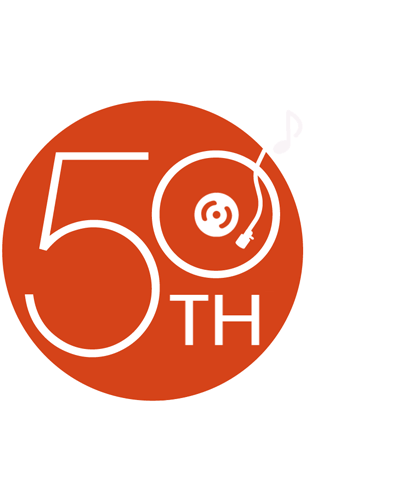
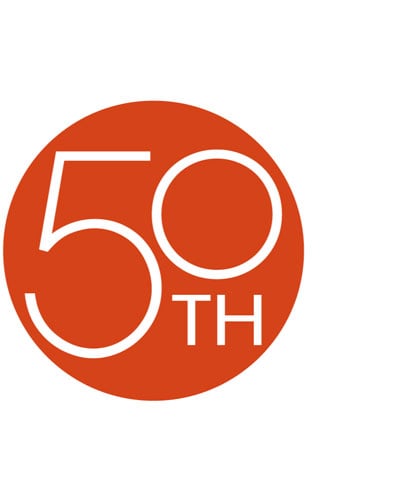












Great unit, nice features. I like how I can customize the sound to my liking and save it. Wish I didn't have to give up my phone to use maps, maybe they will come up with a solution for that.
Roland from Houma, LA