About the JVC KW-M865BW
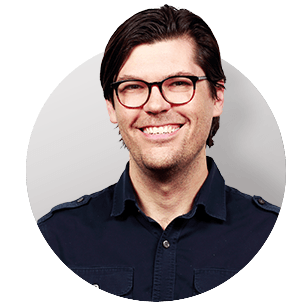
Wireless smartphone control
JVC's KW-M865BW digital multimedia receiver features built-in Wi-Fi, giving you the convenience of wireless Apple CarPlay® and Android Auto™ without the cables. Add on tons of music sources, phone features, hands-free calling, and innovative sound-shaping tools, all accessible from a customizable 6.8" Clear Resistive touchscreen.
How to connect your phone
With your iPhone® or Android™ smartphone you'll gain a variety of apps that are simple to switch between, whether you're using this radio's touchscreen or voice control.
- Wireless and wired Android Auto: Android Auto integrates the Android platform into your driving experience in a non-distracting way. You'll have voice control access to Google Maps, weather, music, your phone, text messages, plus easy access to many of your favourite apps. Get more info at https://www.android.com/auto.
- Wireless and wired Apple CarPlay: CarPlay integrates your iPhone® into the driving experience, putting iPhone content at the driver's voice command with minimal distraction. That means easy access to your music library, your phone, messages, navigation, and many third-party streaming music apps, too. Learn more at https://www.apple.com/ios/carplay.
Additionally, JVC's built-in Wi-Fi allows you to wirelessly mirror select Android devices on the KW-M865BW's touchscreen while your parking brake is engaged, so you can view an app not supported by Android Auto. With a wired USB connection, this JVC will mirror your iPhone as well.
Bluetooth® built in
Bluetooth enables wireless streaming for music and hands-free phone calls. You can quickly switch between two paired phones — handy for vehicles with more than one driver. Many portable audio players also include Bluetooth, so you can stream your personal music collections while you're on the road. When it comes to streaming audio, JVC's Streaming DJ feature lets you pair five phones so everybody can add their favourite songs to the road trip playlist. You can also control this car stereo directly from your phone using JVC's free Remote app.

Lots of entertainment
The KW-M865BW's two rear USB port offer a lot of options, like high-resolution FLAC file playback from a thumb drive. And if AM/FM radio isn't enough, you can add an optional SiriusXM tuner and seriously expand the scope of your entertainment choices.
Add four cameras
JVC gives you three camera inputs for a cargo cam, a front-view cam, a backup cam, and more, plus you can use the A/V input for a camera if needed. With compatible vehicles and the addition of a select iDatalink Maestro module, you can retain blind spot cameras thanks to these extra camera inputs. And if you've got a backseat crew that needs a distraction, you can feed them some video by connecting additional monitors to this receiver's video output.
Customize your screen
With the addition of customizable widgets, JVC lets you see more of what you use the most at a glance. And to keep your attention on the road, JVC lets you use simple swipe and circular movements on the display for changing tracks, accessing music folders, and adjusting the volume.
Serious sound tools
JVC's sound-sculpting controls, including a 13-band graphic equalizer and time alignment, let you dial in the perfect sound for your vehicle. To enhance compressed audio, JVC's K2 technology helps bring back the depth and detail for all your digital music sources. The Sound Lift feature adjusts your music's frequencies to virtually "raise" speakers that are lower in the doors for better, more natural imaging.
iDatalink Maestro lets you keep your factory extras
The KW-M865BW offers compatibility you won't find in many other aftermarket radios, thanks to the iDatalink Maestro module (not included). With many vehicles, this module lets you keep factory features that you'd otherwise lose when you install a new radio. Once you've identified your vehicle, you'll see the iDatalink module offered on the way to the Shopping Cart if it's compatible.
Bluetooth note: Use of this receiver's Bluetooth features will depend upon your phone's Bluetooth capabilities. Learn more in our article explaining Bluetooth profiles.
You'll need a wired connection to your parking brake to access settings and other features on this receiver. Your parking brake must be connected and set in order to view video on its screen.
Product highlights:
General Features:
- digital multimedia receiver with AM/FM tuner
- 6.8" Clear Resistive touchscreen
- customizable display background with "live wallpaper" and widgets
- digital angle adjustment for better in-dash visibility
- finger movements control volume level and forward/back
- fits double-DIN dash openings
Smartphone Features:
- wireless or wired Android Auto compatible
- wireless or wired Apple CarPlay compatible
- control and charging of Apple and Android devices using the USB connection
- wireless screen mirroring of select Android devices
- wired screen mirroring of select Android devices and iPhones
- built-in Bluetooth for hands-free calling and audio streaming with dual phone connection
- Streaming DJ feature allows five Bluetooth audio source devices to be connected
Audio/Video Features:
- plays USB memory devices
- high-resolution playback of FLAC files up to 192k/24bit via USB
- wireless high-res playback using LDAC-compatible devices
- 13-band equalizer with digital time alignment
- K2 technology improves the digital sound for all music sources
- Sound Lift compensates for speakers that are low in the doors
- high-pass, low-pass, and subwoofer crossover adjustments
Expandability:
- compatible with optional SiriusXM satellite radio tuner
- inputs: two rear USB inputs, rear A/V input (mini), three camera inputs (plus A/V input can be used for a camera)
- outputs: rear video output (RCA), 6-channel preamp outputs (5-volt front, rear, subwoofer)
Other Information:
- wired connection to parking brake required to access settings and other features on this receiver (the brake must be connected and set for video display)
- compatible with most factory steering wheel audio controls (adapter required)
- compatible with iDatalink Maestro
- retains factory features in a wide selection of vehicles
- displays engine performance data on touchscreen
- built-in amp (22 watts RMS/50 peak x 4 channels)
- optional wireless remote control
- warranty: 2 years (1 year for Canada)
- MFR # KW-M865BW
What's in the box:
- Digital multimedia receiver w/ integrated 6.8" monitor (15A fuse)
- Wiring harness
- Two 39" USB extension cables
- GPS antenna (attached 11.5' cable terminated by a proprietaery connector)
- Microphone w/ bracket (attached 10' cable terminated by a right-angle mono 3.5mm connector)
- 7" Male minijack to female RCA adapter cable
- Self-adhesive pad
- 6 Pan-head ISO-mount screws
- 6 Flat-head ISO-mount screws
- Quick Start Guide
- Warranty card
- "Information" sheet
Featured video:
Customer reviews for JVC KW-M865BW
Loading...
Loading reviews...
Average review:
4.5 out of 5 starsCustomer photos
This review was collected as part of a promotion
Pros:
Cons:
More details on the JVC KW-M865BW

Features & specs
| Expandability | ||
|---|---|---|
| AUX Input | Mini (rear) | |
| Audio/video Input | Mini (rear) | |
| USB Input | Rear (2) | |
| USB Port Power | 1.5A | |
| Backup Camera Input | Yes | |
| Second Camera Input | Yes | |
| CarPlay | Wireless | |
| Android Auto | Wireless | |
| Siri Control | CarPlay only | |
| Alexa Voice Control | N | |
| Android Control | Yes | |
| Memory Card Slot | USB memory | |
| Bluetooth Compatible | Built-in | |
| Satellite Radio Ready | SiriusXM 3.0 | |
| HD Radio | No | |
| Navigation | Optional | |
| iPod Compatibility | ||
| Full size | No | |
| Nano | No | |
| Touch | 6Gen and newer | |
| iPhone | 6S and newer | |
| General | ||
| RMS Power (CTA-2006) | N/A | |
| RMS Power (Manufacturer) | 22 watts | |
| Peak Output | 50 watts | |
| RMS Power Bandwidth | 20-20kHz | |
| Preamp Outputs | 6-channel | |
| Sub Preamp Outputs | Yes | |
| Switchable Rear Preamp Outputs | No | |
| Video Screen | Yes | |
| Navigation App Compatible (iOS) | Apple, Google, Waze | |
| Navigation App Compatible (Android) | Google, Waze | |
| Preamp Voltage | 5 volts | |
| Screen Size | 6.8 | |
| Screen Type | Basic (Resistive) | |
| Display Color | ||
| Key Button Color | Blue | |
| EQ Bands | 13 | |
| Wireless Remote | Optional | |
| Steering Wheel Control Compatible | Adapter required | |
| Parts Warranty | 2 Years | |
| Labor Warranty | 2 Years | |
| Tuner | ||
| FM Sensitivity | 9.3 dBf | |
| European Tuning | Yes | |
| Seek/Scan | Seek | |
| Radio Data System | Yes | |
| File Playback | ||
| Music File Playback | MP3,WMA,AAC,WAV,FLAC | |
| High-res Playback | FLAC,WAV (24-bit/192kHz) | |
Product Research
CarPlay, Android Auto, & Mirroring
iPhone & USB Playback
Built-in Bluetooth
SiriusXM+AM/FM+Apple Radio
Audio & DSP Section
AV/Camera/OEM Connectivity
Touchscreen + Remote Control
CarPlay, Android Auto, & Mirroring
Wireless Apple CarPlay: Apple CarPlay is a smarter, safer in-vehicle interface to operate your iPhone with Lightning Connecter, and is specially designed for driving scenarios. Your iPhone can be connected to the JVC KW-M865BW wirelessly or via USB. A wireless connection to your compatible iPhone (iOS 9.0+) can be made using the JVC receiver's built-in WiFi (5GHz) and Bluetooth (2.4GHz) - requires both wireless connections. Or, you can choose to connect your compatible iPhone (iOS 7.1+) to the JVC receiver via USB. Your iPhone will need to be connected to the JVC receiver's "black" USB port (not "grey") via the included USB extension cable and the Lightning-cable that came with your Apple device or an Apple Certified Lightning-to-USB cable (sold separately). You can control CarPlay from the JVC receiver's touchscreen controls or use Siri to control to control CarPlay with just your voice. You'll be able to use CarPlay to get directions, make phone calls, listen to voice mails, send/receive text messages, select music, and even control Apple HomeKit compatible devices in a way that keeps you focused on the road ahead.
- Navigation Maps: The power and simplicity of Apple Maps comes to your dashboard; complete with turn-by-turn direction, traffic conditions, and estimated travel time. You can enter a new destination or choose a favorite or recent destination using the head unit's touchscreen or by simply asking Siri. CarPlay can also predict where you most likely want to go using addresses from your email, text messages, contacts, and calendars. If you have iOS 12.0 or newer on your iPhone with the latest version of Google Maps or Waze, you can choose to navigate via the Google Maps or Waze application instead of Apple Maps. Google Maps and Waze do not support Siri voice control, but will have their own proprietary voice control function which has to be accessed through a touchscreen icon on the receiver.
- Phone & Messages: You'll be able to make calls, return missed calls, and listen to voicemails through the JVC receiver. Siri can also help you do all these things. In addition, Siri can send, read, and reply to your text messages for you; so you never have to look at your iPhone while driving.
- Music Library: Access your favorite artists, songs, and playlists from Apple Music on your iPhone using the JVC receiver's touchscreen. Or, just tell Siri what you'd like to listen to. The head unit's touchscreen will display song/artist information, as well as album art in the background.
- Apps: CarPlay also supports additional audio apps that you've downloaded to your iPhone for enjoying music, radio, sports, news, podcasts, & audiobooks (subscriptions and fees may apply). Control these apps from the head unit's touchscreen just like you would from your iPhone. Current supported apps include:
- Music & Radio: Amazon Music, Tidal, Pandora, Spotify, iHeart Radio, TuneIn Radio, Slacker Radio, & more.
- News, Sports & Podcasts: Stitcher, MLB.com At Bat, NBA, CBS Radio News, NPR One, OverCast, & more.
- Audio Books: Audiobooks.com & Audible
- Apple HomeKit Compatible: CarPlay now supports control of Apple HomeKit enabled devices (sold separately) through Siri. Using CarPlay in your vehicle, you can ask Siri to close or open your garage door, turn on or off home lighting, increase or decrease the temperature of your thermostat, as well as control select functions of other Apple HomeKit enabled devices and appliances. Click here for a list of compatible Apple HomeKit products.
Notes:
- Compatible iPhone models include 11 Pro Max, 11 Pro, 11, XS Max, XS, XR, X, 8 Plus, 8, 7 Plus, 6S Plus, 6S, and SE. Only one Apple iPhone with CarPlay can be connected at a time. An Apple CarPlay and Android Auto device cannot be connected at the same time. Bluetooth hands-free phone and wireless music streaming cannot be used while Apple CarPlay is being used with a connected iPhone.
- Wireless Apple CarPlay works best with a vehicle speed pulse connection. You will need either a radio replacement interface with a vehicle speed pulse connection or you can hardwire the JVC receiver's speed pulse wire to your vehicle's speed pulse wire (this method is much more time consuming and requires more installation experience). Wireless Apple CarPlay can also be used without connecting the vehicle speed pulse. However, location and position accuracy for navigation maps will suffer without the vehicle speed pulse connection.
Android Auto Wireless: The JVC KW-M865BW supports the Android Auto app for select Android smartphones using a wired or wireless connection. A Google or Samsung smartphone with Android OS 10.0+ or any smartphone with Android OS 11.0+ and 5GHz WiFi can utilize Android Auto Wireless with the JVC receiver using the latest version of the Android Auto app, plus a WiFi and Bluetooth connection (both wireless connections must be made; a wired USB connection must be made initially between the Android phone and the JVC receiver to setup Wireless Android Auto). Android smartphones running Lollipop 5.0 or higher can also be connected to the JVC receiver's "grey" USB port (not "black") using the included USB extension cable and USB cable that came with your smartphone, plus be paired via Bluetooth. Android Auto extends the Android platform into your car in a way that's purpose-built for driving and automatically brings you useful information and organizes it into a simple on-screen interface that is simple to use in the vehicle. It's designed to minimize distraction so you can stay focused on the road ahead.
- Google Assistant: The JVC receiver enhances your Android Auto experience even more by incorporating Google Assistant using the head unit's external microphone and your car speakers for voice command and text-to-speech, which makes using Android Auto and all of its integrated applications fast, easy, and safe. You will need to press the "mic" button or say "OK Google" to activate the Google Assistant. Use the Google Assistant to make a call, send a message, reply to a message, get driving directions, listen to music, or even control select Google Assistant smartphone enabled devices.
- Google & Waze Maps: Use Google Maps to get where you're going with on-screen maps, voice-guided navigation, live traffic information, lane guidance, and more. Select your destination by using the head unit's touchscreen or just say where you want to go through the unit's external mic and Google Speech Technology. You can even listen to music from your Android Auto device or other connected source device while using Google Maps. If you prefer, you can switch over to a simpler version of the community-based Waze navigation app (version 4.27 or higher).
- Phone & SMS: With Android Auto you get access to your contacts and messages through the JVC receiver while keeping your eyes on the road. Use the unit's external mic and Google Speech Technology to make a phone call, or have your text-messages read aloud to you while you concentrate on the road ahead; you can even reply to texts via voice command.
- Music:Access your Android smartphone's music library through the JVC receiver via YouTube Music. You'll be able to browse music like you do on your smartphone with song/artist information display and album art. Use the receiver's touchscreen to select songs or just say what song you want to listen to through the head unit's external mic and Google Speech Technology. You also get access to online music and radio stations from Amazon Music, Tidal, Pandora, Spotify, iHeart Radio, Slacker Radio, Tune-In, and more; as well as news, sports and talk radio apps. Music apps include song and station browsing, plus song/artist information and album art or station logo. Click here for a list of all compatible app for Android Auto.
Notes:
- The initial setup for Android Auto requires that your vehicle be stopped and the parking brake is engaged. You will need to connect the parking brake wire of the receiver's harness to your vehicle's parking brake circuit for the head unit to recognize that the vehicle's parking brake is engaged.
- Only one Android device with Android Auto can be connected at a time. An Android Auto device and Apple CarPlay device cannot be connected at the same time.
- Bluetooth hands-free phone and wireless music streaming cannot be used while Android Auto is being used with a connected Android smartphone.
- Use a USB cable that is under 6' long and avoid using any extension cable other than the one supplied.
- Click here to learn more About Android Auto and to see what phones are compatible.
Mirroring for JVC App: By installing the Mirroring for JVC app (for Apple iOS 11.0+ and Android OS 5.0+), your compatible smartphone device is seamlessly displayed on the receiver's screen via USB, while audio from your smartphone is transmitted to the receiver via Bluetooth. You can enjoy a variety of apps such as YouTube, Netflix, and More. Depending on the app, the JVC receiver's monitor may not display in full screen. Touch control is possible from both the JVC head unit's touchscreen and your Android smartphone's touchscreen (iPhone has to be controlled from the phone's touchscreen only). Click here for instructions on how to setup the Mirroring for JVC App.
Notes:
- The Mirroring for JVC app requires a USB and Bluetooth connection between your Apple iOS or Android device and the JVC head unit. Use the head unit's "black" USB port for Apple iOS and Android OS devices (the "grey" USB port does not support mirroring).
- USB Mirroring will require that the vehicle's parking brake be engaged to mirror your smartphone or view any content from your smartphone on the JVC receiver's touchscreen monitor. Only audio content will be heard without the vehicle's parking brake engaged.
- During USB mirroring on an Apple iOS device, when a call is received, USB mirroring disconnects and needs to be manually reconnected. USB Mirroring is disconnected when the iPhone goes to the sleep mode.
Miracast for Android (Wireless Mirroring): Wi-Fi Certified Miracast lets you wirelessly send the display of your compatible Android OS 4.2-up device that also supports Miracast to the receiver's touchscreen monitor. This allows you to view practically any content that is playing on your compatible Android device on the receiver's touchscreen (vehicle's parking brake must be engaged). You'll also be able to use the receiver's touchscreen to control your compatible Android smartphone.
- Not all Android OS 4.2-up devices will support Miracast. Future Android OS updates may cause the Miracast feature to not function properly. Click here to check for Miracast compatible Android smartphones and tablets.
- Miracast (wireless mirroring) will require that the vehicle's parking brake be engaged to mirror your smartphone or view any content from your smartphone on the receiver's touchscreen monitor. Only audio content will be heard without the vehicle's parking brake engaged.
- The Apple iPhone does not support Miracast or wireless mirroring.
Built-In WiFi: The JVC receiver's built-in WiFi can only be used for Wireless Apple CarPlay, Android Auto Wireless, and Wireless Mirroring via Miracast for select Android devices. The built-in WiFi is not designed to be used with WiFi hotspots.
GPS Antenna: The included GPS antenna must be installed for Android Auto and Apple CarPlay navigation maps. The GPS antenna comes with a self-stick pad which mounts it on top of your dash inside the vehicle.
Cellular & Data Plan Requirements: Access to CarPlay, Android Auto, Mircast, and Mirroring apps will depend on the availability of a cellular and/or WiFi network for purposes of allowing your iPhone or Android smartphone to connect to the Internet. Your compatible Apple or Android device will need an active Data Plan account with connection to the Internet via 3G, EDGE, LTE (4G), or WiFi.
Smartphone Charging: The JVC KW-M865BW will also charge (5V/1.5A) your Android smartphone or Apple iPod/iPhone device while connected via USB with the vehicle's ignition switch set to the 'ACC' or 'On' position.
iPhone & USB Playback
iPod/iPhone Music Playback Only: If you don't desire Apple CarPlay, you can also connect your Lightning-connector Apple iPod/iPhone to the KW-M865BW for music playback & control only using the Lightning-to-USB cable that came with your Apple device or other Apple Certified Lightning-to-USB cable (sold separately - see Accessories Tab). Simply plug your compatible Apple device into either of the JVC receiver's rear-panel USB ports. The JVC receiver supports playback of stored music and music apps, along music browsing and playback control, plus song/artist information and album art.
| Apple Device | Generation | Tested Version | Media Type | Control Type | Specific Apps | Display Type | Bluetooth | Charge | |||||||
|---|---|---|---|---|---|---|---|---|---|---|---|---|---|---|---|
| Audio | Video | Head Unit | iPod/iPhone | CarPlay | Mirror | Album Art | Song/Artist | Track Info | Phone | Audio | Siri | ||||
| iPhone | |||||||||||||||
| 5/5C | 10.3.3 | N | N | N | N | N | N | N | N | N | Y | Y | N | Y | |
| 5S/6/6+ | 12.4.1 | Y | Y | Y | Y | N | Y | Y | Y | Y | Y | Y | N | Y | |
| SE/6S/6S+ | 13.4.1 | Y | Y | Y | Y | Y | Y | Y | Y | Y | Y | Y | N | Y | |
| 7/7+/8/8+ | 13.4.1 | Y | Y | Y | Y | Y | Y | Y | Y | Y | Y | Y | N | Y | |
| X/XR/XS/XSMax | 13.4.1 | Y | Y | Y | Y | Y | Y | Y | Y | Y | Y | Y | N | Y | |
| 11/11Pro/11ProMax | 13.4.1 | Y | Y | Y | Y | Y | Y | Y | Y | Y | Y | Y | N | Y | |
| touch | |||||||||||||||
| 5th | 9.3.5 | N | N | N | N | N | N | N | N | N | N | Y | N | Y | |
| 6th | 12.4.1 | Y | N | Y | Y | N | N | Y | Y | Y | N | Y | N | Y | |
| nano | |||||||||||||||
| 7th | 1.02 PC | N | N | N | N | N | N | N | N | N | N | Y | N | Y | |
- Only one Apple Lightning-connector device can be connected at a time. Not compatible with 30-pin Apple devices.
- Apple iPod/iPhone software updates may change functionality results. If you download a newer software version, you may need to reset the head unit and your iPod/iPhone to regain functionality. If this doesn't work, you may need to wait until a newer software update is available.
USB MSC Playback (Dual USB Ports): The JVC KW-M865BW features two rear-panel USB inputs (one is "black" and the other is "grey"). Each rear-panel USB input consists of a USB (type-A) port attached to the rear-chassis by a 7" pigtail and comes with a 39" USB extension cable. These USB ports can be used for connection and control of up to two portable USB mass-storage class (MSC) devices, such as a USB thumbdrive. The USB ports enable playback of a variety of audio (including Hi-Res FLAC/WAV), video, and photo files stored on a compatible USB memory device (see chart below). USB portable audio devices that can be charged via USB will be charged when plugged into the digital media receiver's USB ports (5V/1.5A), and the vehicle's ignition switch is set to ACC or On.
| Media Type | USB (MSC) | |
|---|---|---|
| File System | FAT 16/32, exFAT, NTFS | |
| Playable File Types | Audio | MP3/WMA/AAC: bit rate of 8-320kbps; sampling frequency of 16-48kHz |
| Video | MPEG-1: max resolution of 352 x 240 or 352 x 288; max bit-rate of 1.5Mbps MPEG-2: max resolution of 720 x 480 or 720 x 576; max bit-rate of 8Mbps MPEG-4/H.264: max resolution of 1920 x 1080 (30fps); max bit-rate of 8Mbps WMV/MKV: max resolution of 1920 x 1080 (30fps); max bit-rate of 8Mbps | |
| Maximum # of Folders/Files | 9,999 folders/999 files per folder | |
| Tags | MP3 ID3-tags (ver. 1.0/1.1/2.2/2.3/2.4), WMA-, AAC-, and FLAC-tags | |
Notes:
- You can connect two USB MSC devices at one time and switch between the USB devices on the JVC receiver's touchscreen. The unit does not combine the music libraries of the USB devices; you can only listen to one USB device at a time.
- You can connect an Android smartphone with Android Auto to the "grey" USB port and a USB thumbdrive to the "black" USB port at the same time.
- You can connect an Apple iPod/iPhone to the "black" USB port and a USB thumbdrive to the "grey" USB port at the same time.
- The USB ports do not support MTP (Media Transfer Protocol), AOA (Android Open Accessory), USB hubs, or card-readers.
High Resolution Audio Playback: The JVC digital media receiver supports playback of high-resolution FLAC & WAV music files (up to 24-bit/192kHz) via USB. High-Resolution Audio is high-quality sound that exceeds CD standard. High-resolution audio captures and beautifully expresses all the details of your favorite music.
Control Functions: The JVC head unit allows you to navigate the music library of your iPod/iPhone or USB device from its touchscreen controls. The head unit offers unique search features like Category Search & Link Search; plus offers basic playback functions like Play/Pause, Fast Forward/Rewind, Previous/Next Track and Repeat/Random.
- Category Search: You can navigate music stored on your compatible iPod/iPhone or USB memory device by Artist, Song, Album, or Genre. Once a category is selected, you can search the contents alphabetically.
- Link Search: Link Search allows you to play songs related to the currently playing song. The head unit can create an album list of the currently playing artist, a song list of the currently playing album, an artist list of the currently playing genre, or an album list of currently playing composer.
Song/Artist Info with Album Art: The JVC KW-M865BW will display song/artist information, as well as album art for your music files on your connected Apple iPod/iPhone or USB MSC device.
Firmware Updates (via USB): The unit's operating system is updateable via free downloadable software from JVC's Support Site. Firmware downloads assist in maintaining system performance when using external devices and emerging technologies. Firmware/software updates can be downloaded onto a USB thumbdrive from your computer and then inserted into the head unit's USB port and uploaded. Go to JVC's Support Site for the latest firmware/software updates.
Built-in Bluetooth
Bluetooth 5.0: The JVC KW-M865BW is equipped with built-in Bluetooth 5.0 allowing you to make and receive phone calls wirelessly through the receiver; as well as stream music wirelessly from your smartphone to the head unit. In order to use Bluetooth wireless technology, your phone must also be Bluetooth compatible and be able to interpret certain profiles. This unit is compatible with the following Bluetooth Profiles:
- Hands-Free Communication: HFP 1.7 (Hands Free Profile), PBAB 1.0 (Phone Book Access Profile).
- Audio Streaming: A2DP 1.3 (Advanced Audio Distribution Profile), AVRCP 1.6 (Audio/Video Remote Control Profile).
SSP & USB Pairing: With Secure Simple Pairing (SSP), you can easily pair a Bluetooth enabled phone to the JVC KW-M865BW without having to enter pin codes or go through complicated settings. You can even pair your Apple iPhone (iOS 5.0+) or Android smartphone (OS 4.0+) or by simply connecting it to the JVC head unit via USB and following a single prompt on the head unit's display. You can pair up to ten Bluetooth-enabled devices to the JVC receiver. When an already paired Bluetooth device is in close proximity to the receiver, the auto connection function automatically pairs the two units.
- Dual Phone Connection: Thanks to the Dual Phone Connection feature, two Bluetooth-enabled phones can remain connected to the JVC receiver. This means you can an answer an incoming call from either phone from the head unit. Also, both of your phone's contact lists are downloaded to the receiver. To make a call from one of the phones using the JVC receiver, you simply have to select Phone 1 or Phone 2 on the head unit's touchscreen.
- Streaming DJ: The new Streaming DJ feature allows five Bluetooth audio source devices to be connected to the JVC receiver at one time, so you can switch between Bluetooth playback sources a lot easier and quicker. While "BT Audio" source is selected on the head unit, you can simply press the music playback button on your connected Bluetooth source devices to switch between devices and begin music playback. However, you cannot stream audio from two different Bluetooth audio source devices at the same time or combine music libraries or playlists from two different connected devices.
Hands-Free Communication w/ External Mic: The head unit supports Bluetooth hands-free communication for your Bluetooth enabled mobile phone. Thanks to the latest Hands-Free Profile (HFP 1.7) with wideband speech capability, the JVC KW-M865BW provides more natural sound quality and details during wireless calls. The touchscreen controls of the KW-M865BW can be used to dial a number, answer an in-coming call, or end a call. The unit also includes an external microphone, so you can carry on your side of the conversation while listening to the caller through your vehicles speakers (All or Front only). During a conversation, you can switch between the Private Mode (talking directly on your phone) and the Hands Free Mode.
- Answering a Call: When a call comes in, a ring-tone will be heard through your vehicle's speaker and the caller's name or phone number will be displayed. You can answer the call from the head unit's touchscreen, or setup the head unit to automatically answer the incoming call immediately (1-30 seconds).
- Dialing a Number: Using the KW-M865BW, you can dial a
phone number in one of the following ways:
- Entering a Phone Number: Allows you to directly dial a phone number from the head unit's touchscreen keypad.
- Preset Dialing: Allows you to register up to 5 phone numbers for quick dialing. The preset numbers can be accessed from the head unit's touchscreen.
- Phonebook: You can download phonebook data (up to 1000 entries) from your phone to the KW-M865BW. You can then dial by using the downloaded phone book and search it alphabetically.
- Call History: The Call History is a list of calls that have originated from and were received by this unit that you can dial. You can select Outgoing, Incoming, or Missed calls (up to 50 entries total).
- Voice Dialing: If your mobile phone supports voice recognition (including Siri or Google Voice), then you can dial out by voice command. Simply speak into the included microphone.
Wireless Audio Streaming: The JVC KW-M865BW supports wireless audio playback (AD2P) and control (AVRCP) of a Bluetooth-enabled smartphone or audio player, plus song/artist information display. You are able to stream your stored music library on your Bluetooth-enabled smartphone, as well as music apps downloaded on your smartphone to the JVC KW-M865BW for playback.
- LDAC: LDAC sends approximately three times more data (at the maximum 990 kbps transfer rate) than conventional Bluetooth audio for superior wireless listening. Unlike other Bluetooth compatible coding technologies, it operates without any down-conversion of the Hi-Res Audio content (excluding DSD and MQA), and allows approximately 3x more data than those other technologies to be transmitted over a Bluetooth wireless network with superior sound quality, by means of efficient coding and optimized packetization. Your Bluetooth device most also support LDAC to enjoy this high-resolution Bluetooth codec. The KW-M865BW also supports SBC for the majority of Bluetooth source devices and AAC for Apple iOS Bluetooth devices.
- Advanced Music Browsing: In addition to basic playback functions (Play/Pause, FF/RW, Skip, Random/Repeat), the KW-M865BW lets you browse your stored music by Playlist, Artist, Album, Song, etc. (AVRCP 1.4-up phones only; which includes Android 4.0+ and iPhone 5.0+).
- Song/Artist Information: The head unit will also display your stored music and music app's song information; such as Artist name and Song/Album title (not compatible with all apps).
Note: When an incoming call or outgoing call is in progress from your Bluetooth enabled mobile phone, audio streaming will be paused so you can take your call. Once the call is finished, your streaming music will resume.
External Microphone: The JVC KW-M865BW includes an external microphone to carry on your side of your phone conversation and voice command dialing. The external wired microphone offers improved audio quality versus an integrated microphone, so you can be heard easier over noisy traffic and road noise. You can adjust the volume level, echo cancellation, and noise reduction of the microphone without affecting the other sources. The external microphone features an attached 10' cable terminated by a right-angle 3.5mm connector which plugs into the mic input on the rear-panel of the head unit. The microphone offers an integrated mounting bracket which can be clipped to your vehicle's sun-visor or taped to your dash.
SiriusXM+AM/FM+Apple Radio
SiriusXM-Ready: The JVC KW-M865BW is SiriusXM 3.0 Ready and compatible with the SiriusXM Connect Vehicle Tuner (220SXV300, sold separately). The SiriusXM Connect Vehicle Tuner supports SiriusXM programming with access to 140+ SiriusXM channels via subscription; check out the most popular SiriusXM subscription packages here. Additional features of the SiriusXM Connect tuner include:
- Channel List w/ Category Search: A channel list displays a list of all available channels. The Category Search function searches for channels in a certain category.
- Song/Artist Info + Album Art: Displayed Information such as Channel Name, Channel Logo, Artist Name, Song Title, & Album Art can be viewed on the head unit's LCD
- Smart Favorite Presets: Up to 20 SiriusXM Satellite
Radio station presets can be saved. Up to 6 of your SiriusXM presets on the
current band are recognized as Smart Favorites for advanced features such as
TuneStart, TuneScan, & TuneMix.
- TuneStart: TuneStart allows you to choose whether to start a song from the beginning or from its live point when tuning to a Smart Favorite channel.
- TuneScan: TuneScan plays the first 6 seconds of each song that has not been listened to from each of the channels which you have saved as Smart Favorites.
- TuneMix: TuneMix plays a unique blend of songs from your Smart Favorite preset music channels from the current SiriusXM preset band, allowing you to build a custom channel from as few as two to as many as six music channels.
- Instant Replay: You can pause, rewind, and replay up to 60 minutes of current channel. You'll also be able to rewind and replay the last 30 minutes of content from your six Smart Favorite channels.
- Alerts: Receive alerts of your favorite song or artist,
favorite sports teams, plus traffic and weather.
- Content Alerts: When a broadcast program related to the your favorite artist or song starts, a message appears to allow you to switch to that station.
- SportsFlash: SportsFlash will notify you when a big play happens during a game with one your favorite sports teams. You can choose to tune to that station or continue to listening to the previous channel.
- Traffic & Weather Now: Traffic & Weather Now allows you to access the latest report whenever you want to hear it by city.
- Parental Control: Channels containing unsuitable content for children can be blocked.
AM/FM Tuner: KW-M865BW features a built-in AM/FM tuner with manual, seek, and preset tuning. You can store a total of 15 FM stations presets and 5 AM station presets. The radio allows you to set your AM/FM stations manually or automatically. You can activate the monaural mode to improve FM reception, when a station is weak (the stereo effect will be lost).
- RDS (Radio Data System): RDS (Radio Data System) is a service used by some radio stations to transmit data outside of normal radio broadcast signals. When an RDS station is received, you can immediately find out what kind of data is being transmitted by looking at the program service name which appears in the display after the frequency.
- Traffic Information: There is also a switchable Traffic Information function, which will automatically tune a traffic bulletin when it is broadcast on FM only, even when you're not listening to the radio.
- US or European Tuning: You can set the built-in AM/FM tuner between US standard and European tuning spacing.
Apple Music Radio (iPhone Only): You can playback Apple Music Radio on your USB or Bluetooth connected Apple iOS 8.0+ device through the JVC KW-M865BW. With a cellular connection on your iPhone, you can listen to Beats 1 and other live radio stations through the JVC receiver. Apple Music subscribers can also listen to on-demand stations for almost any genre or create their own stations. You can use the head unit's touchscreen to select between your Apple Music Radio stations. The touchscreen will also display song/artist/album information (no album art).
Note: Access to Apple Radio will depend on the availability of a cellular and/or WiFi network for purposes of allowing your iPhone to connect to the Internet.
Audio & DSP Section
24-Bit/192kHz DAC: The JVC KW-M865BW utilizes a 24-bit/192kHz digital to analog converter (DAC) for superior sound quality with a Signal to Noise ratio up to 98.5dB.
MOSFET Amplifier: The JVC KW-M865BW is equipped with a MOSFET amplifier. Compared to conventional power supplies, the MOSFET amplification circuit is smaller and more efficient, and it delivers increased power with less distortion and absolutely zero on/off switching noise. More power means louder and cleaner music at higher volumes because you're not pushing the limits of the amplification circuit. The power output specs for the KW-M865BW are as follows:
- Full Bandwidth Power: 22 watts RMS x 4 channels (at 4 ohms, 20-20kHz, 1% THD)
- Maximum Output Power: 50 watts x 4 channels (200 total watts)
6ch/5V Preamp Outputs + Sub Control: The KW-M865BW features front, rear and subwoofer 5-volt preamp outputs. The front and rear speaker preamp outputs are balance and fade adjustable. The subwoofer preamp output is non-fading and offers independent level control (-50 to +10).
Vehicle Setup: Indicate your vehicle type, speakers sizes installed in your vehicle, your rear speaker location, plus your main listening postion and the distance of each speaker to the your main listening position to optimize the sound inside your vehicle.
- Vehicle Type: You can select your vehicle type to automatically set the delay time of each speaker for timing adjustment of sound output of each channel to have the highest surround effect. Choose from Compact, Full Size Car, Wagon, Mini Van, SUV, or Off.
- Speaker Size: Select which size speakers are in your vehicle - Tweeter (Small, Medium, Large, None); Front & Rear (3.5", 4", 4.75", 5", 6.5", 6.75", 7", 4x6", 5x7", 6x8", 6x9", 7x10", None); Subwoofer: 6.5", 8", 10", 12", 15"+, None).
- Speaker Locations: You can indicate the location of your front and rear speakers - Front (Upper Door, Lower Door, On Dash, Under Dash) and Rear (Upper Door, Lower Door, Parcel Shelf/Rear Deck, Upper Cargo Area, Lower Cargo Area.
- Listening Position: You can choose from All, Front Left, Front Right or Front. You can even use the Front Focus feature to focus the sound image on the front of the selected seat.
- Digital Time Alignment: You can select to manually fine tune your vehicle's sound stage, using Digital Time Alignment (DTA) by selecting the distance (0-20') for each individual speaker in the vehicle compared to your listening position. In addition, you're able to adjust the output level (-8 to 0dB) of each speaker.
Crossover Network: The JVC KW-M865BW lets you choose between a 2-way or 3-way crossover network for your car audio application.
- 2-Way Crossover: Allows you to set high-pass and
low-pass crossovers for a standard Tweeter, Front, Rear, and Subwoofer
speaker setup.
- Tweeter: high pass filter (HPF)
- Frequency: 1kHz, 1.6kHz, 2.5kHz, 4kHz, 5kHz, 6.3kHz, 8kHz, 10kHz, 12.5kHz
- Gain: -8 to 0 dB
- Front & Rear: high pass filter (HPF)
- Frequency: 30Hz, 40Hz, 50Hz, 60Hz, 70Hz, 80Hz, 90Hz, 100Hz, 120Hz, 150Hz, 180Hz, 220Hz, 250Hz, Through (Full-Range)
- Slope: -6dB, -12dB, -18dB, -24dB
- Gain: -8 to 0 dB
- Sub: low pass filter (LPF)
- Frequency: 30Hz, 40Hz, 50Hz, 60Hz, 70Hz, 80Hz, 90Hz, 100Hz, 120Hz, 150Hz, 180Hz, 220Hz, 250Hz, Through (Full-Range)
- Slope: -6dB, -12dB, -18dB, -24dB
- Phase: Reverse (180°), Normal (0°)
- Gain: -8 to 0 dB
- Tweeter: high pass filter (HPF)
- 3-Way Crossover: Allows you to set high-pass and
low-pass crossovers for a complex 3-way speaker system with Highs, Mids, and
Sub.
- Tweeter: high pass filter (HPF)
- HPF Frequency: 1kHz, 1.6kHz, 2.5kHz, 4kHz, 5kHz, 6.3kHz, 8kHz, 10kHz, 12.5kHz
- Slope: -6dB, -12dB
- Phase: Reverse (180°), Normal (0°)
- Gain: -8 to 0 dB
- Midrange: high pass filter (HPF) & low pass
filter (LPF)
- HPF Frequency: 30Hz, 40Hz, 50Hz, 60Hz, 70Hz, 80Hz, 90Hz, 100Hz, 120Hz, 150Hz, 180Hz, 220Hz, 250Hz, Through (Full-Range)
- LPF Frequency: 1kHz, 1.6kHz, 2.5kHz, 4kHz, 5kHz, 6.3kHz, 8kHz, 10kHz, 12.5kHz
- Slope: -6dB, -12dB
- Phase: Reverse (180°), Normal (0°)
- Gain: -8 to 0 dB
- Woofer: low pass filter (LPF)
- LPF Frequency: 30Hz, 40Hz, 50Hz, 60Hz, 70Hz, 80Hz, 90Hz, 100Hz, 120Hz, 150Hz, 180Hz, 220Hz, 250Hz, Through (Full-Range)
- Slope: -6dB, -12dB
- Phase: Reverse (180°), Normal (0°)
- Gain: -8 to 0 dB
- Tweeter: high pass filter (HPF)
Equalizer: The JVC KW-M865BW is equipped with 8 EQ Presets and a 13-Band EQ. Choose the one that best fits your type of music listening. A different EQ curve can be set for each source or the same EQ curve can be applied to all sources.
- EQ Presets: You can choose between the following EQ presets - Flat, Hard Rock, Pop, Hip Hop, R&B, Jazz, Classical, & User (1-4). The User mode allows you to select either the 3-band Easy EQ or 13-Band Pro EQ.
- Pro EQ: The units Pro EQ consists of a 13-band equalizer (62.5Hz, 100Hz, 160Hz, 250Hz, 400Hz, 630Hz, 1kHz, 1.6kHz, 2.5kHz, 4kHz, 6.3kHz, 10kHz, & 16kHz). Each frequency can be adjusted from -9 to +9.
Music Enhancement: You can restore the sound lost due to audio compression, as well as enhance the sound by virtually manipulating the soundscape.
- K2 Technology: The KW-M865BW employs K2 technology which dramatically improves the sound quality of compressed music files during USB and Bluetooth playback. When the K2 feature is activated, the sound becomes wider, smoother, and more natural.
- Sound Effects: The KW-M865BW offers adjustable Sound Effects to provide a better listening experience inside your vehicle. Use the "Space Enhancement" feature to virtually broaden the soundstage inside your vehicle. Use the "Sound Lift" feature to virtually lift the sound to ear level. And use the "Sound Response" feature to virtually make the sound more realistic and live inside your car.
Volume Level & Bass Management: The digital media receiver offers several volume level adjustments to tailor the audio output of your sources. The KW-M865BW also provides bass management to get the most impact out of your system.
- Loudness, Bass Boost & Bass Extension: The Loudness feature boosts low and high frequencies to produce a well-balanced sound at a low volume level. The unit's Bass Boost enhances low bass frequencies at any volume level. There is also a Bass Extension feature which further enhances the unit's bass output on frequencies lower than 62.5Hz.
- Volume Offset: The input level of each source (other than FM) is adjustable relative to the FM radio volume, so there isn't a significant volume difference when changing sources. Each source is individually adjustable from -15 to +6.
Source Beep: The in-dash receiver provides an audible beep to confirm source selection. This function can be turned On or Off.
AV/Camera/OEM Connectivity
AV Input: The JVC KW-M865BW digital multimedia receiver is outfitted with a rear-panel minijack (3.5mm) audio/video input to connect external AV sources, such as a game system, Blu-ray player, or TV tuner. The unit's 3.5mm AV input (with the help of the included minijack-to-composite video adapter cable) can be configured to act as a camera input for adding a rear, front, or side camera.
AV Output (with Dual Zone): The unit features a composite video jack and 3.5mm audio jack to output AV signals to an optional monitor and headphone system. You can select different sources for the front and rear positions in the vehicle. The unit's AV output can be set to AV-In, USB, iPod or Off. Volume of the second zone can be controlled by the digital media receiver or your rear entertainment system.
- You cannot select iPod as the rear source if it is connected via Bluetooth.
- If you select iPod as the front source, you cannot select USB as the rear source.
- If you select CarPlay, Android Auto, Mirror, Miracast, or Bluetooth as the front source, you cannot select USB or iPod as the rear source.
4 Camera Inputs: The unit features a composite video input for connecting an optional rear view camera, such as the Kenwood CMOS-230 (113CMOS230, sold separately). By connecting a rear view camera, you can use the in-dash receiver's touchscreen LCD to see what's behind you when backing up. There is also a composite video input for connecting a front camera (sold separately), so you can display what's ahead of you on the head unit's touchscreen LCD monitor. In addition, there is a third composite video camera input, plus you can configure the unit's 3.5mm AV input with the help of the included minijack-to-composite video adapter cable to act as a camera input, for adding side cameras - for a total of 4 camera inputs.
- Parking Guide Lines: When a rear-view camera is connected to the dedicated rear view camera input and you are viewing a rear view image, parking guide lines appear on-screen making parking easy and safer. There are three color-coded horizontal guidelines and two vertical guidelines.
- Rear-View Auto Switching: The video from the dedicated rear view camera connection can be set to display when switched to this input, or display the rear view camera video automatically when the vehicle is shifted into Reverse gear. The purple/white wire of the wiring harness must be connected to the vehicle's reverse lamp circuit for automatic video switching. Automatic video switching takes approximately 0.8 seconds.
Notes:
- The optional PAC VS41 4 Camera Switcher (sold separately) can be added, allowing each camera to be triggered automatically based on the vehicle's status.
- The camera feature is meant as a driving aid only; never solely rely on the cameras while driving. In addition to using the cameras, always look around you to make sure everything is clear when making in vehicle maneuvers.
OEM Integration: This JVC digital media receiver is compatible with the iDatalink Maestro RR (794ADSMRR, sold separately); a web programmable module that will permit the aftermarket JVC receiver to work with select Ford, Lincoln, and Mercury vehicles that feature the factory SYNC system; as well as select GM vehicles with factory OnStar; select Chrysler/Dodge/Jeep vehicles with U-Connect, plus select Honda/Acura, Toyota/Scion, Volkswagen & Subaru vehicles with factory digital amplifiers.
- Retained Features: The iDatalink Maestro RR lets Ford/Lincoln/Mercury, GM, Dodge/Chrysler, and VW owners swap out their factory radio for this aftermarket JVC head unit; while retaining the Ford Sync system, GM OnStar system, Chrysler/Dodge/Jeep U-Connect system, steering wheel controls, Bluetooth, USB interface, Satellite Radio, and 911 assist. You also get to keep the hands-free mic that comes with the car (which is specially tuned to that particular vehicle). *Retained features will vary by vehicle.
- Extra Features: In some installations, the iDatalink Maestro RR lets you configure the head unit to operate interior climate controls and provides extra visual data; such as User Selectable Gauges, Vehicle Info (Tire Pressure/Battery Voltage/Check Engine Codes/Door Ajar Warning), and Visual Park Assist. *Extra features will vary by vehicle.
Note: The iDatalink Maestro RR is web programmable, which means you'll need to flash the iDatalink Maestro RR interface module with the correct firmware from iDatalink's website. In addition to flashing the iDatalink Maestro RR module, you'll also need a vehicle specific harness (sold separately). The JVC receiver's OEM Setup menu must also be configured with your compatible vehicle's factory system before initial operation.
Touchscreen + Remote Control
6.8" Clear Resistive Touchscreen: The JVC KW-M865BW features a 6.8" widescreen (16:9) clear resistive touchscreen LCD with LED backlighting. The clear resistive touchscreen LCD provides a high contrast ratio, crystal clear display, and vivid text. The LCD touchscreen has a resolution of 800 (H) x 480 (V) x RGB with 1,152,000 total pixels. The LCD serves as a video monitor, system information display, and touchscreen control panel. Electronic angle settings adjust the display for best off axis viewing (actual screen does not move).
- Gesture Control: In addition to basic touch control, the receiver's 6.8" touchscreen offers Gesture Control. Gesture Control lets you operate certain functions of the KW-M865BW by making specific gesture commands on the unit's touchscreen. You can adjust the volume of the multimedia receiver by making a circular motion with your finger on the unit's touchscreen. You'll also be able to navigate your music by simply swiping the touchscreen left/right or up/down.
- Push-Button Control: In addition to touchscreen and gesture control, the KW-M865BW features three push-button controls for Volume Up/Down and Menu/Power/Voice (FNC).
Display Settings: You can make the following adjustments to the head unit's touchscreen display to better fit your application and needs.
- Custom Shortcuts & Favorite Key: You can customize the head unit's Home Screen by rearranging the icons and moving the icons of the nine most used sources to the first page of the Home Screen. Four programmable shortcut source keys offer a quick jump to your favorite sources from almost any screen. You can also assign your most used function to the unit's "Favorite" touchscreen icon for easier and faster access.
- Background Color & Wallpapers: You can choose between nine preset background colors - Light Blue, Red, Aqua, Yellow, Orange, Purple, Pink, Dark Blue, or User. The User mode allows you to customize your own background color. In addition, there are twelve preset background images (wallpapers) or you can download your own JPEG/PNG/BMP still image (800x600) for use as the unit's background from a connected USB thumbdrive. The Live Wallpaper feature even lets you synchronize background visuals and color with your music.
- Display Widgets: You can select from a variety of display widgets - including Clock/Spectrum Analyzer, Current Source Information, Compass, Volume Meter, and Photo Frame. The Photo Frame widget can display a slideshow of image files (up to 500) stored on an inserted USB thumbdrive. Images must be JPEG (5000x5000), PNG (1000x1000), or BMP (1000x1000). Images remain on your USB device and are not downloaded to the head unit; the USB thumbdrive must be inserted for this feature to work.
- AV Picture: During video playback, you can adjust the screen's backlight, contrast, brightness, color, tint, & aspect ratio (Full/Normal/Auto).
- Illumination Dimmer: The illumination dimmer can also be set to Off (normal brightness at all times), On (display is always dimmed), or Sync (dims or brightens when the headlight switch is turned on or off).
- Clock & Date: The digital media receiver offers a 12-hour clock & day/month/year display. The clock is visible from any source or menu screen. With your vehicle's key in the accessory or On position, the head unit will continue to display the LCD background image, clock, and button illumination during "AV Off" mode. Pressing the "Power Off" touchscreen icon turns the unit off completely.
Parking Brake Interlock: To prevent the display of video while the vehicle is in motion, the light green wire (within harness) must be connected to the vehicle's parking brake detection circuit. You cannot view video unless your vehicle's parking brake is engaged. If you attempt to view video without the parking brake engaged, the unit's LCD touchscreen will simply display a blue screen and "Parking Off". While your vehicle is in motion (parking brake off), you can still view all of the head unit's menu screens/settings, source information, metadata, and album artwork; as well as CarPlay and Android Auto.
Note: The parking brake wire must also be connected and the parking brake engaged for certain setup functions and menu options.
Remote Control: The JVC KW-M865BW offers compatibility with factory steering wheel controls (adapter sold separately) and is compatible with JVC's IR wireless remote control (sold separately) for added convenience. JVC also offers a remote application which allows you to control the receiver from your smartphone device.
- Steering Wheel Controls: The head unit features a factory steering wheel remote control input wire (blue/yellow) within the included wiring harness that lets you keep your vehicle's factory radio steering wheel remote controls when used with an optional steering wheel audio control adapter (sold separately).
- Remote S App: The JVC Remote S (for Apple iOS 9.0+ and Android OS 5.0+) is an application that will connect and control the in-dash receiver from your compatible Apple or Android device via Bluetooth, like a wireless remote control. You can select source input, as well as command basic playback controls such as Play/Pause or Previous/Next Track from the touchscreen of your compatible smartphone. This application can also display the receiver's source and song/artist information on the screen of your compatible Apple iOS or Android device.
- Optional Remote Control: The JVC digital media receiver is compatible with JVC's wireless IR remote control (RM-RK258, sold separately).
Security Code: You can program the unit with a 4 digit security code. Once the unit has been programmed with a security code, the code must be entered to use the unit after it has been disconnected from power.
The JVC KW-M865BW replaces these items

Pioneer DMH-W4660NEX
- 6.8" capacitive touchscreen display
- compatible with SiriusXM's aftermarket satellite radio tuner (sold separately, subscription required)
- Android Auto, Amazon Alexa, and Apple CarPlay compatible
Loading...
Loading accessories...
Customer Q&A
13 questions already asked
Loading...
Loading articles...
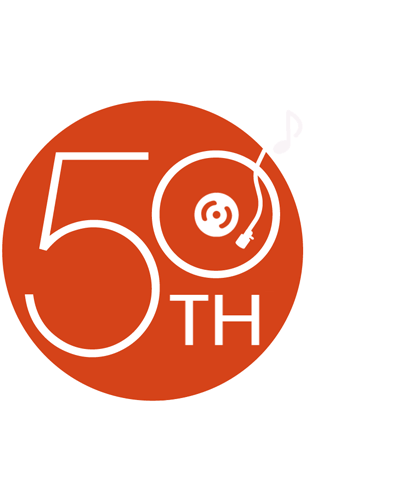
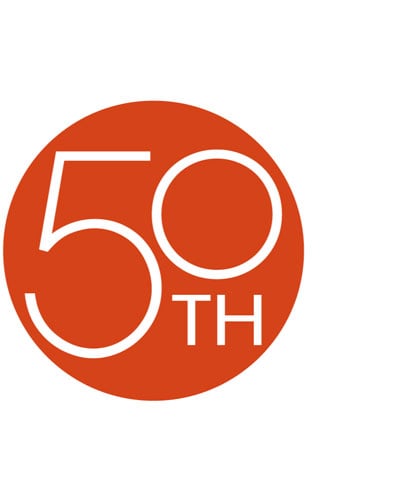














Crutchfield does it again! The perfect setup for my old 06 Dodge truck. The JVC radio interface was easy, intuitive and fast to setup and working with my Iphone. The wireless carplay is fantastic!
Steven from Cheyenne, WY